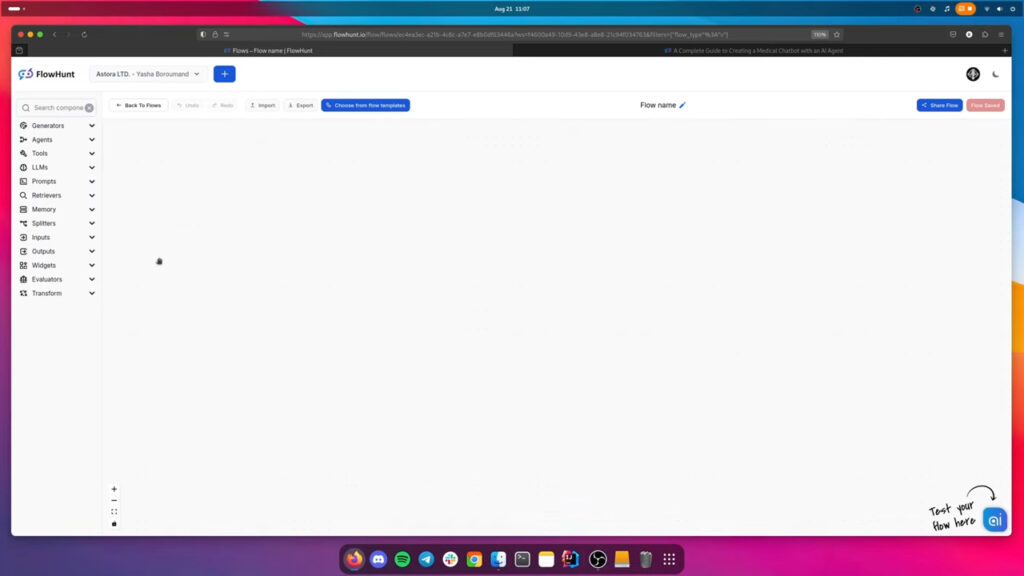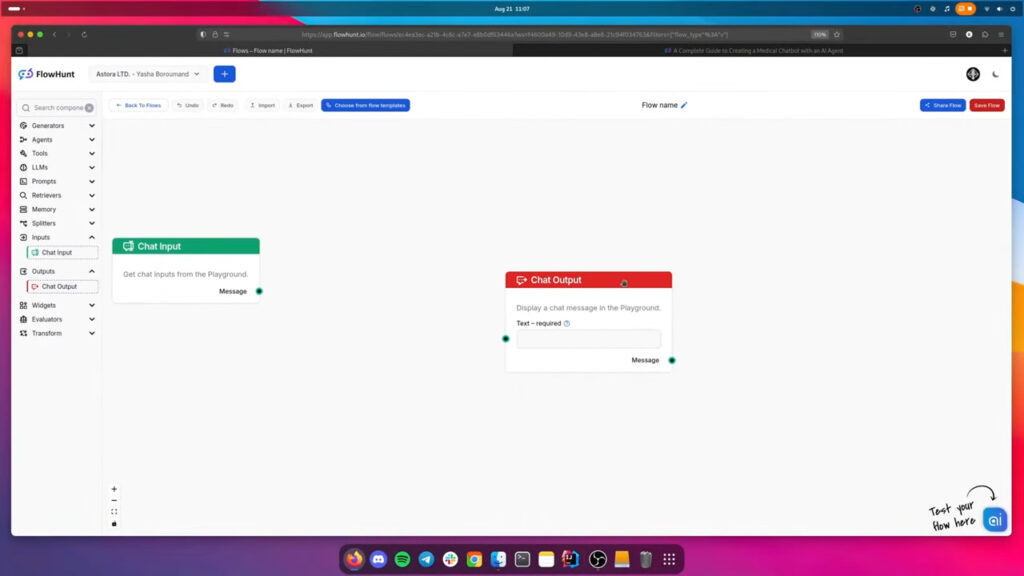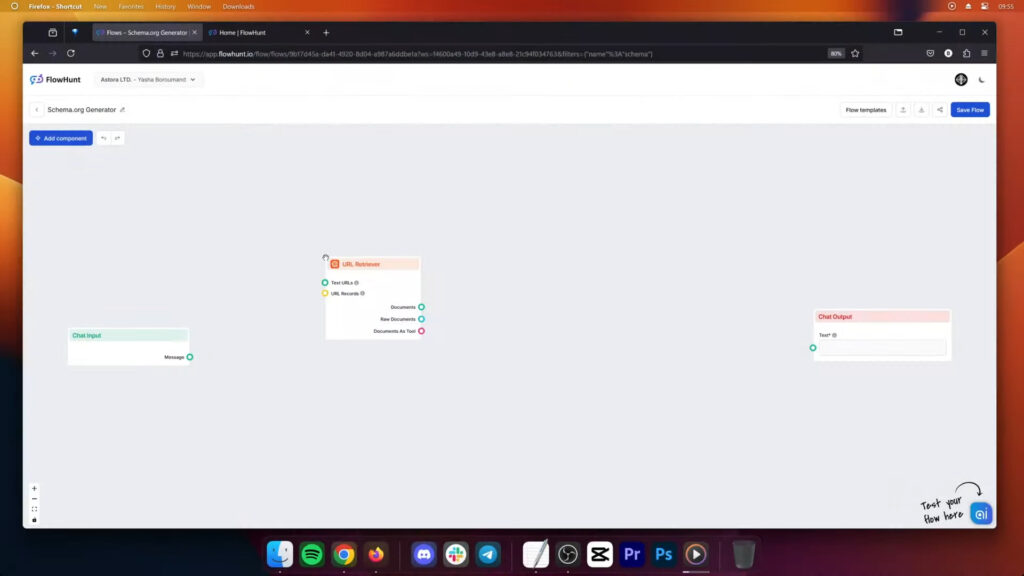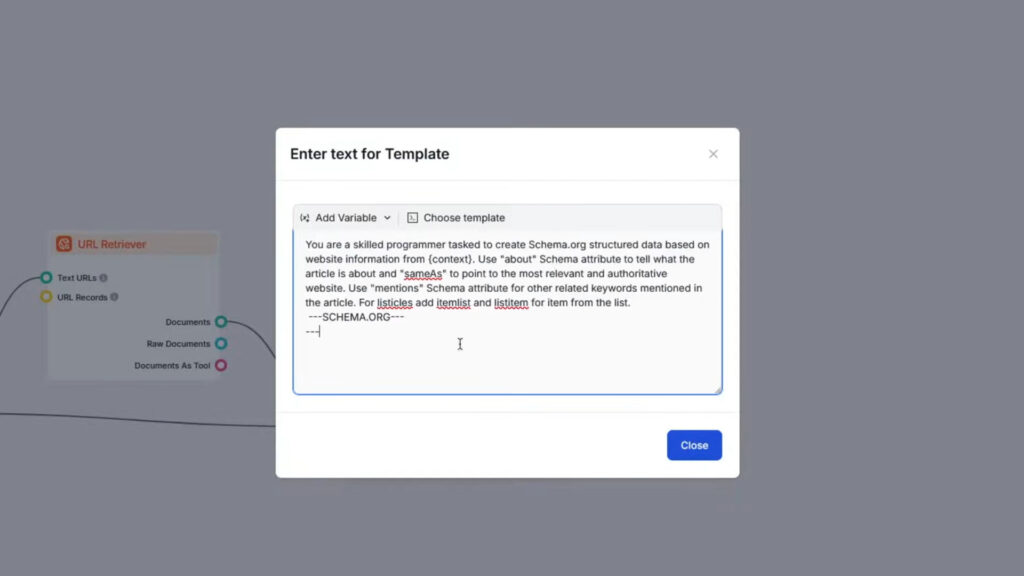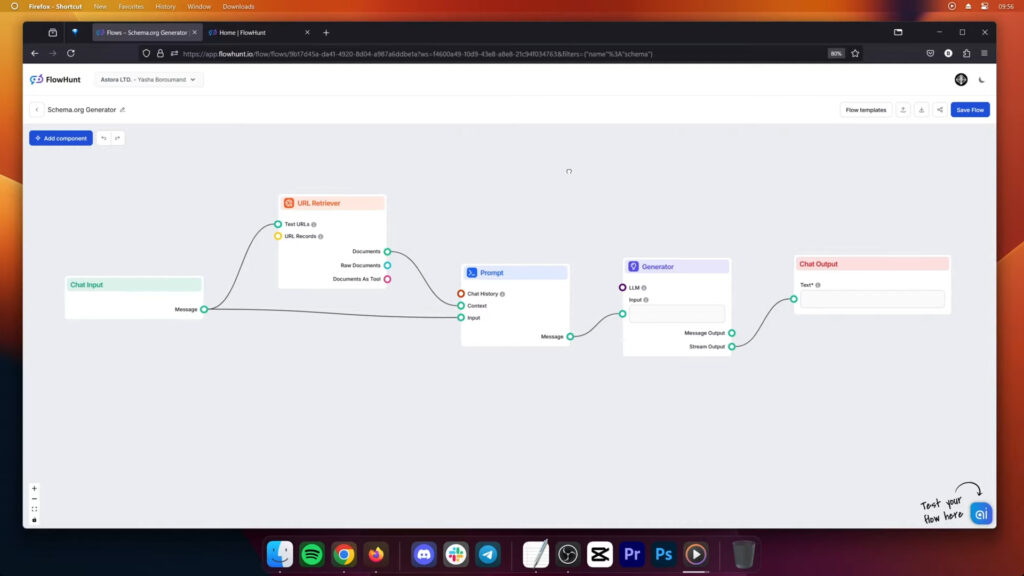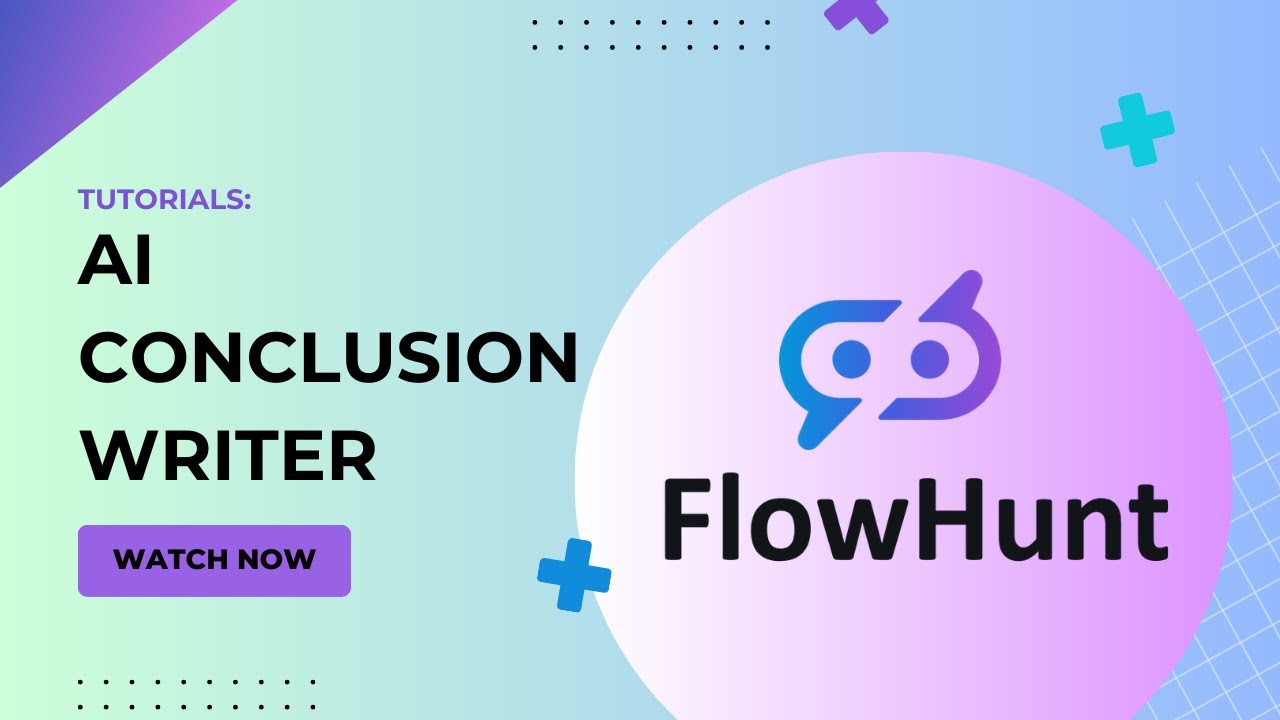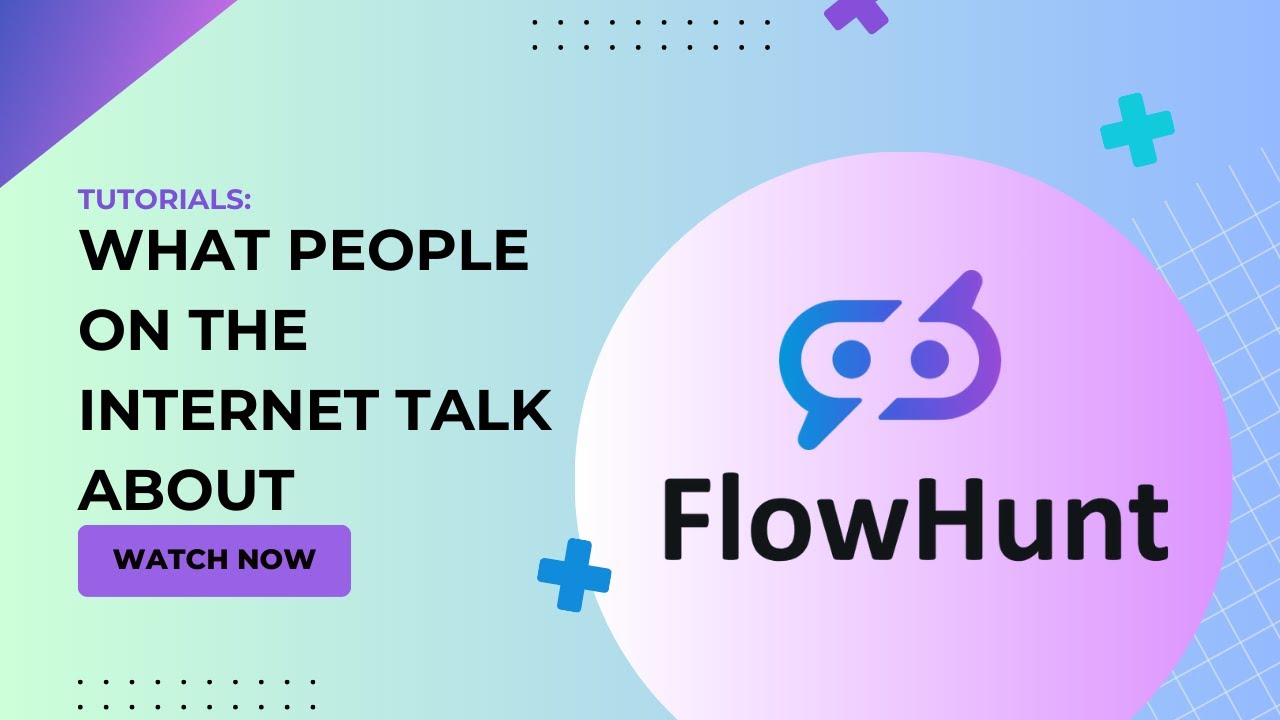
Find Out What People on The Internet Talk About
Short on content ideas or just curious what people on the internet talk about? Try our AI tool to find out and learn how to build your own.
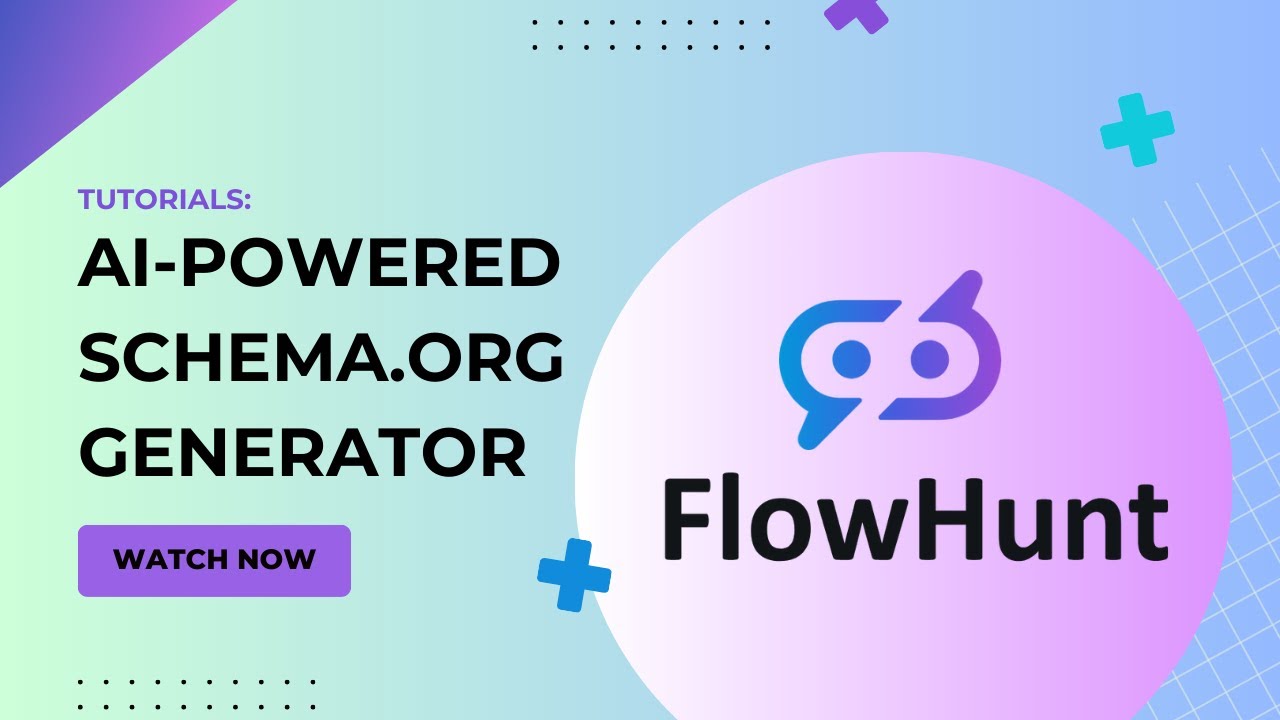
Effortlessly create AI-powered Schema.org generators to enhance SEO with FlowHunt’s step-by-step guide. Use AI tools to streamline structured data creation and optimize your online presence.
This simple tool will allow you to immediately generate an accurate schema for your website. Here’s a step-by-step guide to get you started.
Begin by creating a new flow in the “My Flows” tab. Name your flow and add a description to keep your projects organized. You’ll be greeted by a blank canvas, ready to build.
Let’s start by building the foundation of any flow:
Add a URL retriever to allow the Flow to grab information from URLs.
Add a prompt component to your flow. This is where you’ll define the instructions for your generator. Your prompt should be designed to create Schema.org markup based on the user’s input, generating types such as “about,” “sameAs,” “mentions,” “listItem,” and “itemList.” You can customize the prompt to fit your specific needs.
Once you position the component, click the Edit Template setting to input the prompt. You can use this simple prompt:
Here’s a sample prompt to get you started, but feel free to adjust it according to your needs:
You are a skilled programmer tasked to create Schema.org structured data based on website information from {context}. Use “about” Schema attribute to tell what the article is about and “sameAs” to point to the most relevant and authoritative website. Use “mentions” Schema attribute for other related keywords mentioned in the article. For listicles add itemlist and listitem for item from the list. –SCHEMA.ORG–
Complete your Schema.org generator by linking the text generator to the output component. This is the link to the AI. The generator is powered by GPT-4o by default, but feel free to swap it for any other LLM by connecting one of the LLM components.
An AI Schema.org Generator uses artificial intelligence to automatically create Schema.org structured data in JSON format for your website, improving search engine understanding and SEO.
FlowHunt’s generator lets you build automated flows that retrieve website information and use AI to generate accurate Schema.org markup, saving time and optimizing your SEO strategy.
No coding skills are required. FlowHunt provides a no-code platform with an intuitive flow builder, making it easy for anyone to create and customize Schema.org markup.
Yes, you can customize the prompts and components in FlowHunt’s flow builder to generate specific Schema.org types and tailor the markup to your needs.
Yes, you can try FlowHunt for free and access the AI-powered Schema.org Generator along with other content and SEO tools.
Maria is a copywriter at FlowHunt. A language nerd active in literary communities, she's fully aware that AI is transforming the way we write. Rather than resisting, she seeks to help define the perfect balance between AI workflows and the irreplaceable value of human creativity.
Streamline structured data creation and boost your site's SEO with FlowHunt's AI-powered Schema.org Generator. Get started for free and enhance your online visibility.
Short on content ideas or just curious what people on the internet talk about? Try our AI tool to find out and learn how to build your own.
Struggling to wrap-up an article? Try using FlowHunt's AI Conclusion Generator for free and learn how to build your own tool to craft perfect conclusions for an...
Generate compelling and accurate product descriptions effortlessly. Learn how to create your own Product Description Generator in FlowHunt.
Cookie Consent
We use cookies to enhance your browsing experience and analyze our traffic. See our privacy policy.