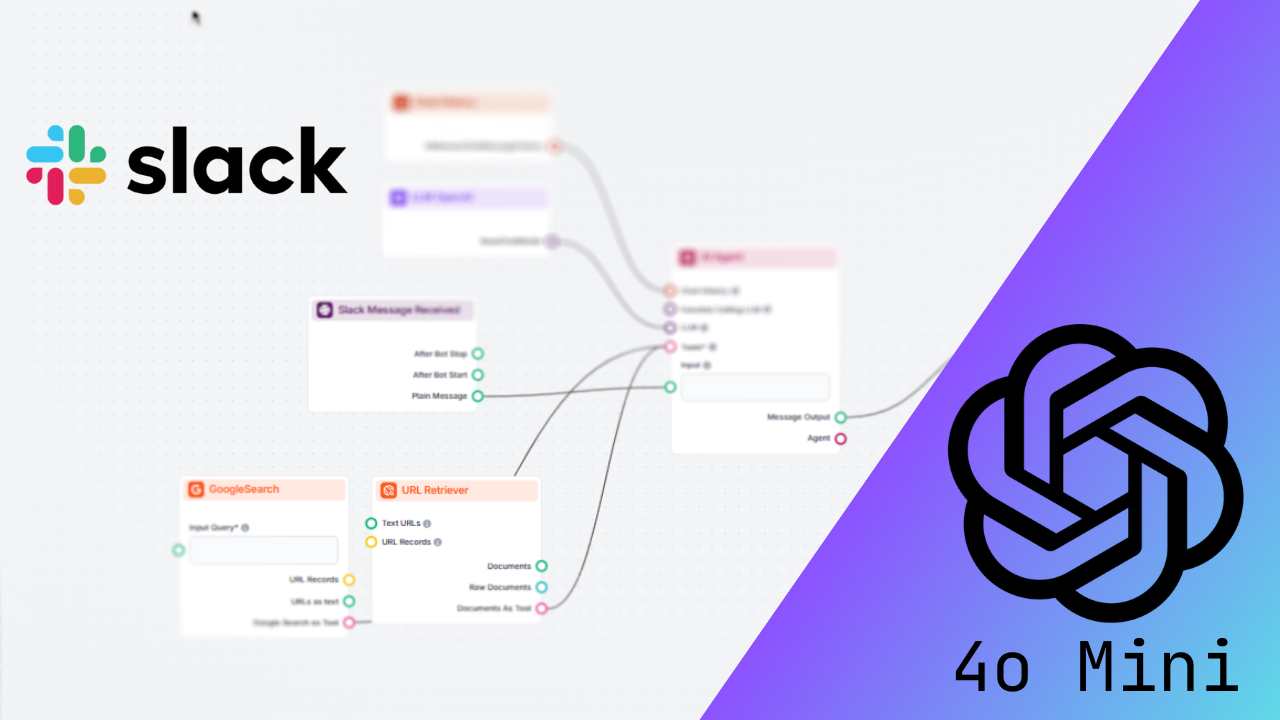Transform Slack with AI-Powered Slackbots Using GPT-4 Vision via Flowhunt
Imagine having a personal assistant in your Slack workspace—a bot that responds to questions, interprets images, retrieves data, and executes tasks seamlessly. With GPT-4 Vision integrated through Flowhunt, this vision becomes a reality. From streamlining workflows to automating repetitive inquiries, this integration opens up endless possibilities for enhanced team collaboration.
Whether you’re new to Slackbots or looking to supercharge your Slack experience, this guide is here to help. We’ll walk you through setting up Slack integration in Flowhunt, building a simple AI-powered flow, and exploring how this integration can revolutionize your team’s productivity. By the end, your Slackbot will be ready to assist your team effectively!
Setting Up the Slack Integration
Before creating your first flow, you’ll need to connect Flowhunt to Slack. Follow these steps:
Navigate to the Integrations Tab
Log in to your Flowhunt.io account and head to the Integrations tab in the dashboard.
Select Slack
Choose Slack from the available integration options to begin the setup process.
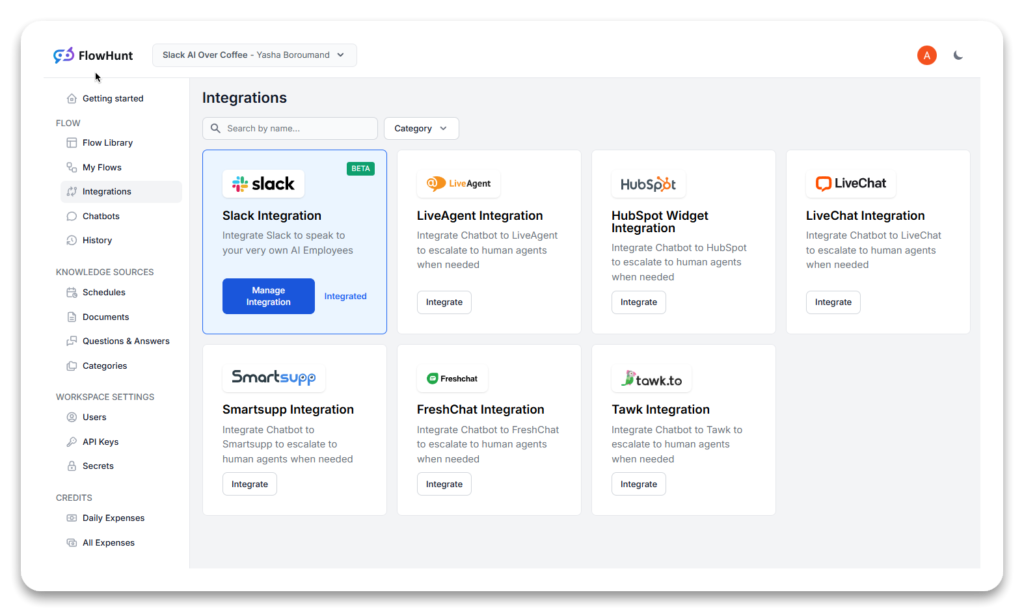
Authorize Slack Access
You’ll be redirected to Slack’s login page. Enter your credentials and workspace URL. (Tip: You can find your workspace URL in the top-left corner of your Slack app.)
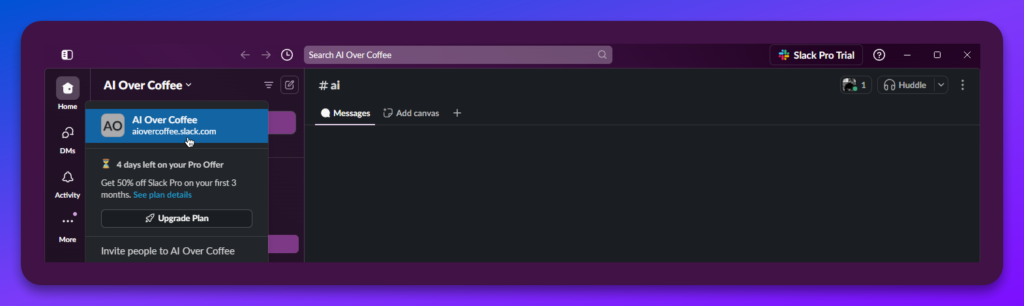
Grant Permissions
Approve the permissions requested by Flowhunt, enabling the bot to read messages, respond, and interact within your Slack workspace.
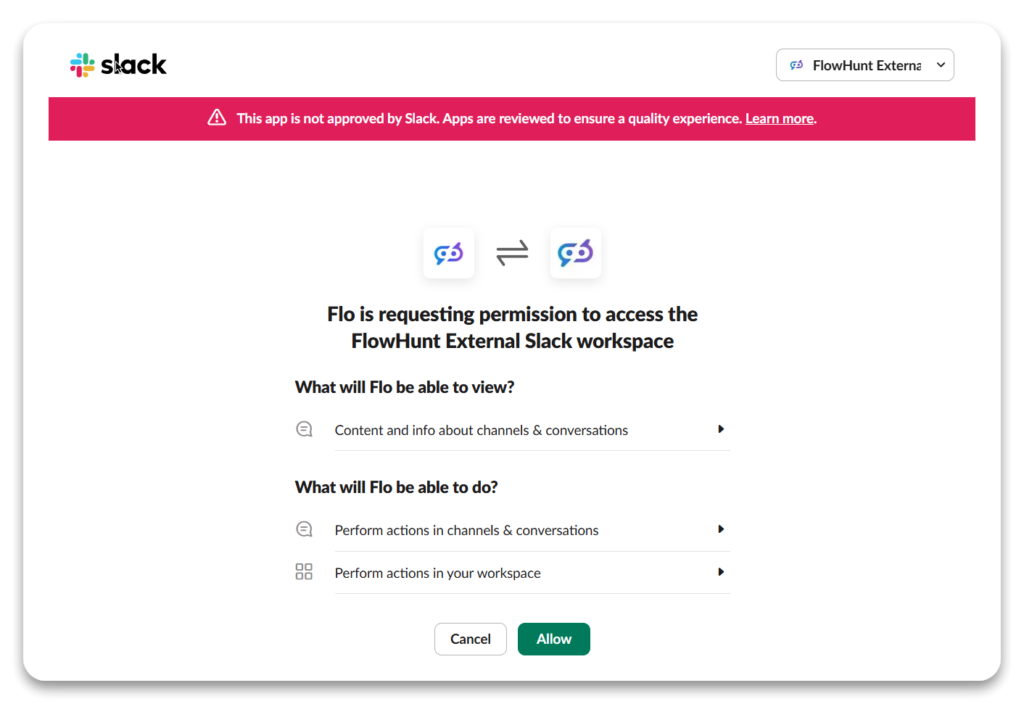
That’s it! Your Slack integration is complete, and you’re ready to create your first Slackbot flow.
Building a Slackbot Flow
With the integration live, it’s time to design a Slackbot flow using Flowhunt’s intuitive no-code platform.
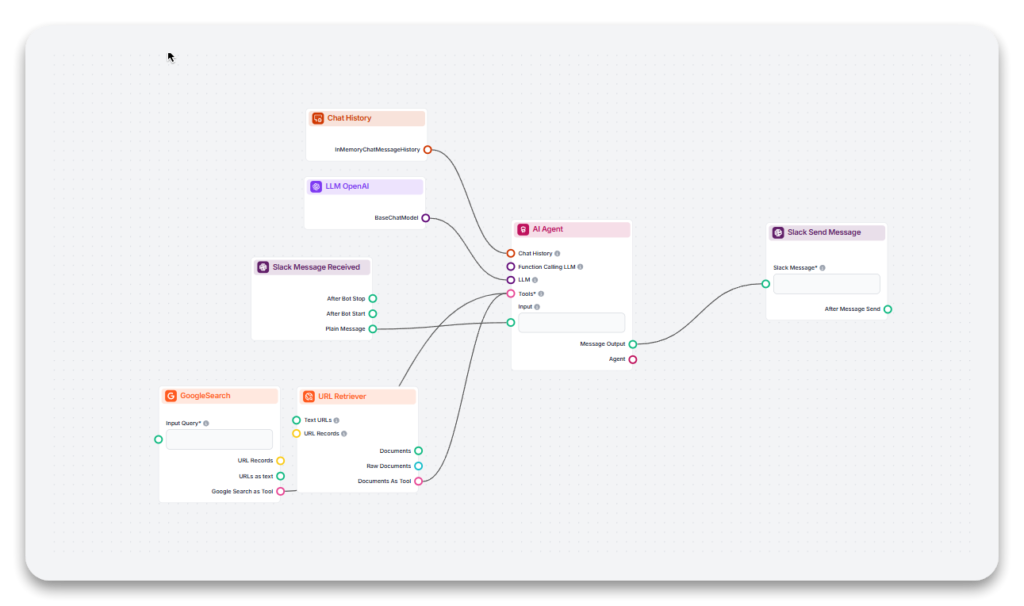
1. Add the “Slack Message Received” Component
This component acts as the starting point of your flow, listening for Slack messages and triggering actions.
- Configure the Channel and Workspace: Set it to monitor specific channels or your entire workspace. For better organization, create a dedicated channel (e.g.,
#ai-assistant). - Enable “Only Trigger on Mention”: Prevent the bot from replying to every message by ensuring it responds only when directly mentioned (e.g.,
@flowhunt).
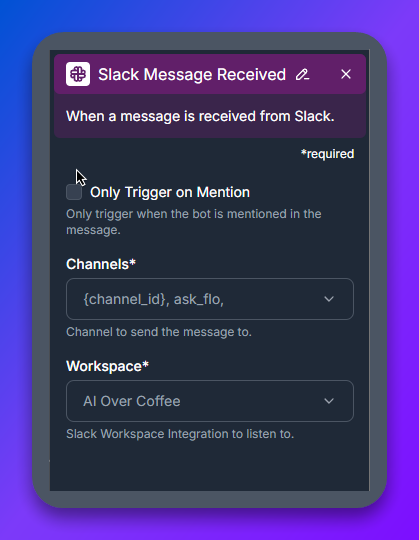
2. Add the AI Agent Component
The AI Agent is the brain of your Slackbot, responsible for crafting intelligent and relevant responses.
- Backstory: Assign a clear role to the bot (e.g., “You are a helpful Slack assistant”).
- Goal: Define its purpose, such as “Answer user questions using all available tools, images, and knowledge sources.”
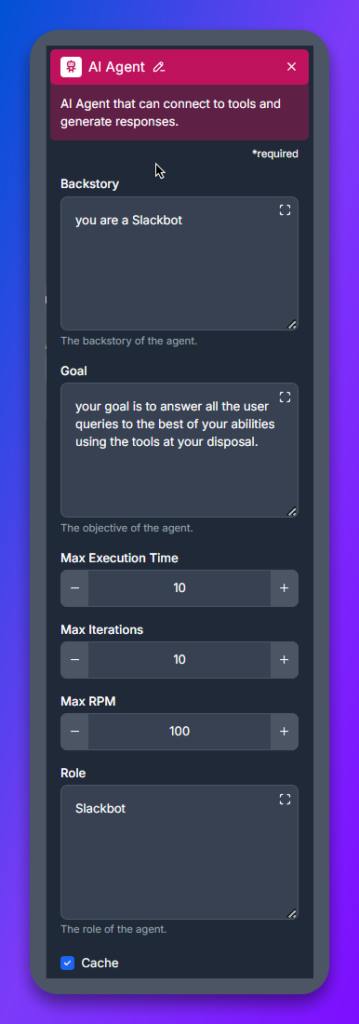
3. Add Tools to Enhance the AI Agent
Enhance your bot’s capabilities with these tools:
- Google Search Tool: Perform real-time web searches to fetch accurate answers for queries.
- URL Retriever: Allow the bot to extract and summarize information from shared links or documents.
- Built in Image Analyzer: With GPT-4 Vision, your Slackbot can now interpret images shared in Slack, offering context, captions, or insights.
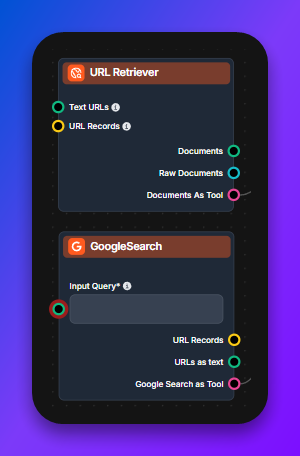
Flowhunt also supports additional tools based on your team’s specific needs.
4. Add the LLM OpenAI Component
Connect the LLM OpenAI component to harness the full capabilities of GPT-4 Vision. This model excels at understanding complex queries and interpreting visual data to provide accurate, multi-modal responses.
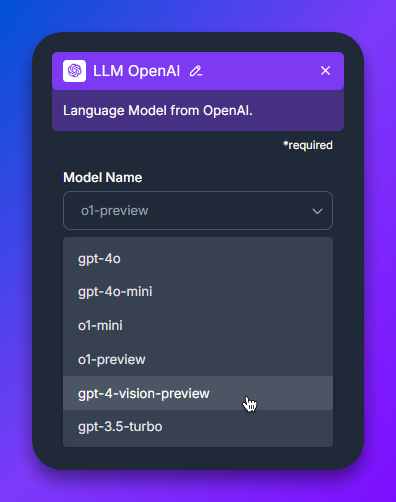
5. Add the “Slack Send Message” Component
This component sends the bot’s responses back to Slack, completing the interaction.
- Configure the Channel and Workspace: Match these settings to those used in the “Slack Message Received” component.
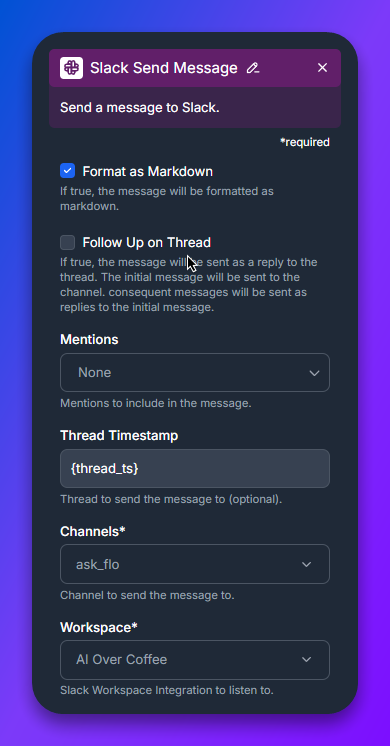
6. Save and Test Your Flow
Once you’ve finished your flow:
- Save the setup in Flowhunt.
- Open Slack and navigate to the designated channel.
- Mention the bot (e.g.,
@flowhunt) to test its responses.
Congratulations! Your Slackbot is now equipped with the power of GPT-4 Vision and ready to handle queries, analyze images, and perform tasks seamlessly.
Why Use Flowhunt for Slackbots?
Integrating Flowhunt with Slack offers numerous benefits:
- Customizable: Tailor the bot to meet your team’s needs, whether it’s answering FAQs, analyzing images, or retrieving data.
- Intuitive Design: Flowhunt’s drag-and-drop interface makes creating workflows simple, even for non-technical users.
- Scalable: Add more tools and expand functionality as your team’s requirements evolve.
- Productivity Boost: Automate repetitive tasks and provide instant answers to let your team focus on impactful work.
Conclusion
Integrating GPT-4 Vision via Flowhunt into Slack takes AI-powered collaboration to the next level. With its intuitive setup and advanced features, your Slackbot can revolutionize how your team communicates and operates.
Visit Flowhunt.io today to build your first Slackbot and transform your workflows!
Adding Gemini 1.5 Flash 8B to Slack for Team Collaboration
Boost team collaboration with Gemini 1.5 Flash 8B on Slack via Flowhunt. Create AI-powered Slackbots for enhanced productivity effortlessly!
Your Slack Workspace Assistant, Supercharged with GPT-4o Mini
Supercharge Slack with GPT-4o Mini via Flowhunt. Boost team productivity with AI-powered Slackbots for seamless collaboration!
Adding o1 Preview to Slack: What You Need to Know
Transform your Slack with AI-powered Slackbots using GPT-O1 Preview via Flowhunt. Boost productivity effortlessly!
Adding Gemini 1.5 Pro to Slack for Your Team
Integrate Gemini 1.5 Pro with Slack via Flowhunt to create powerful Slackbots that automate tasks and boost team productivity!