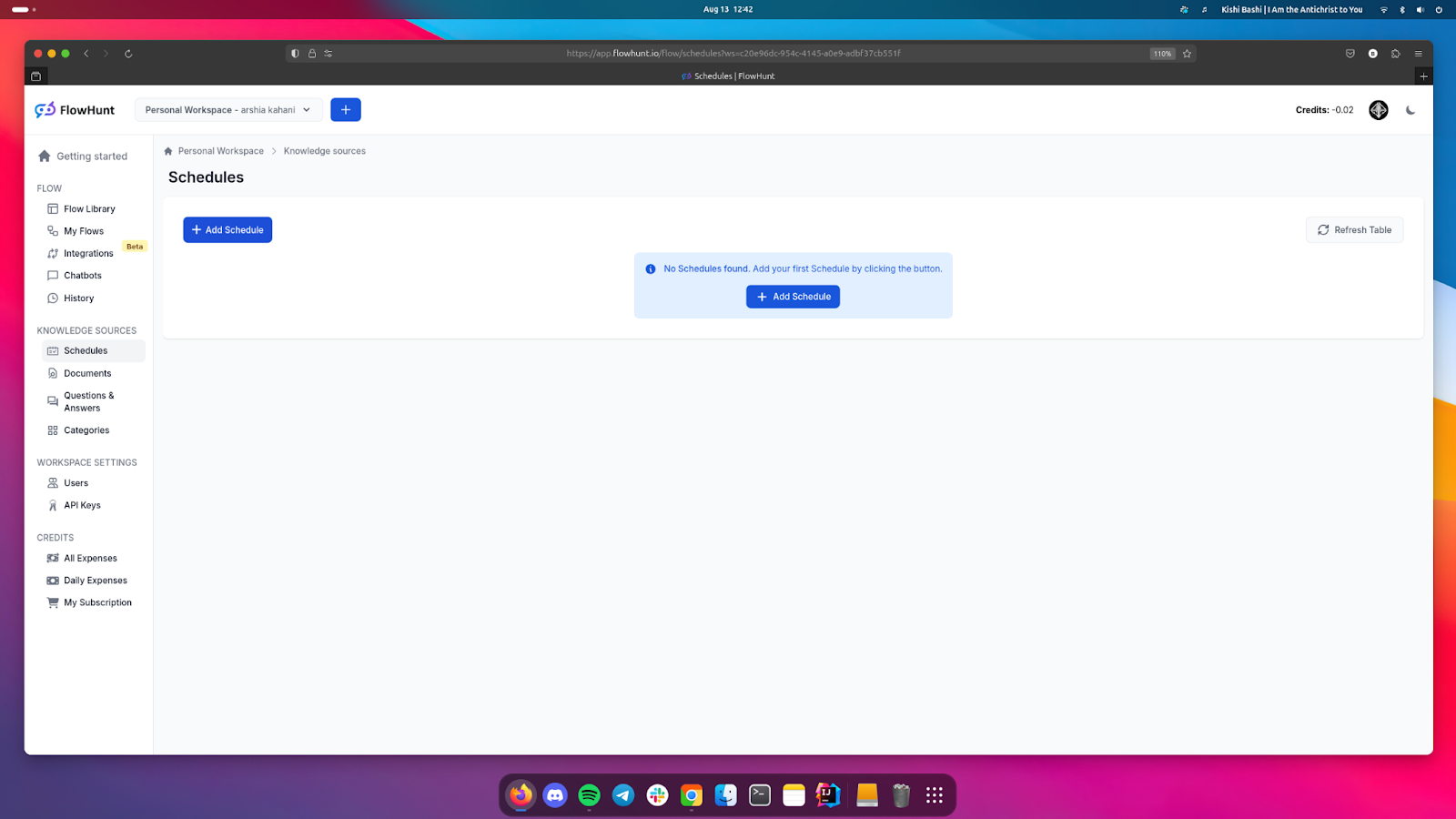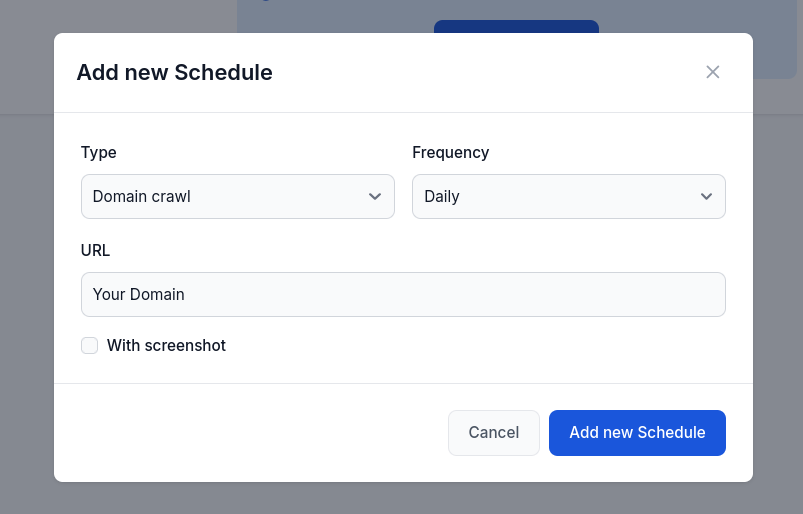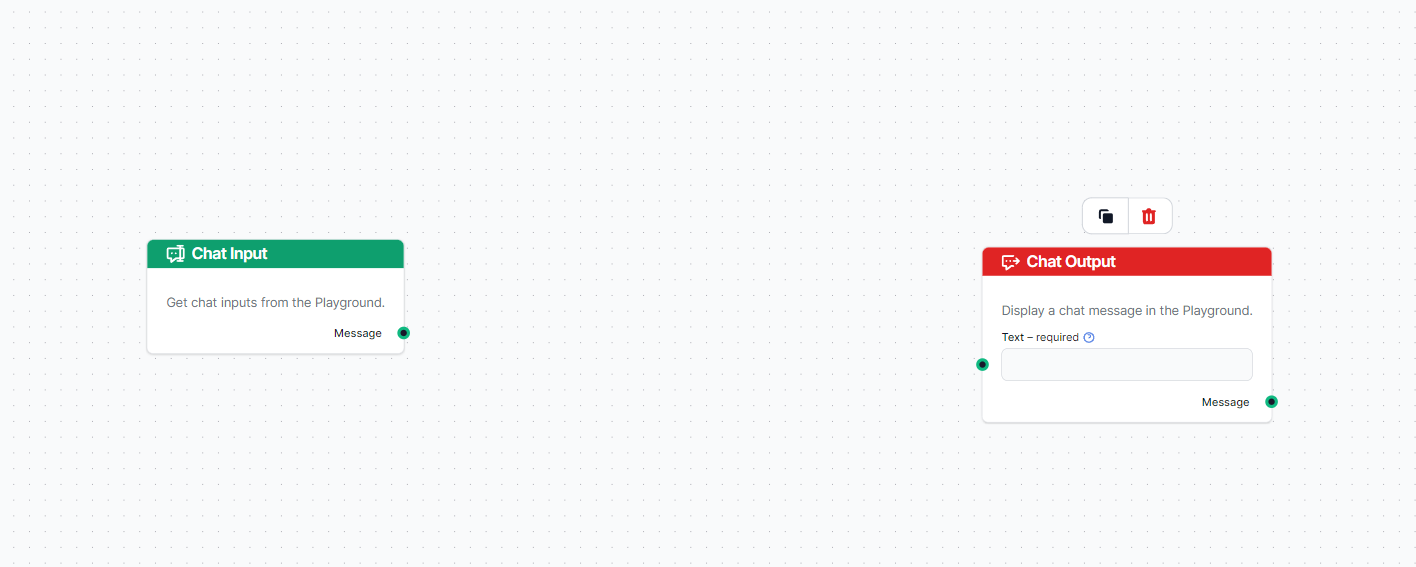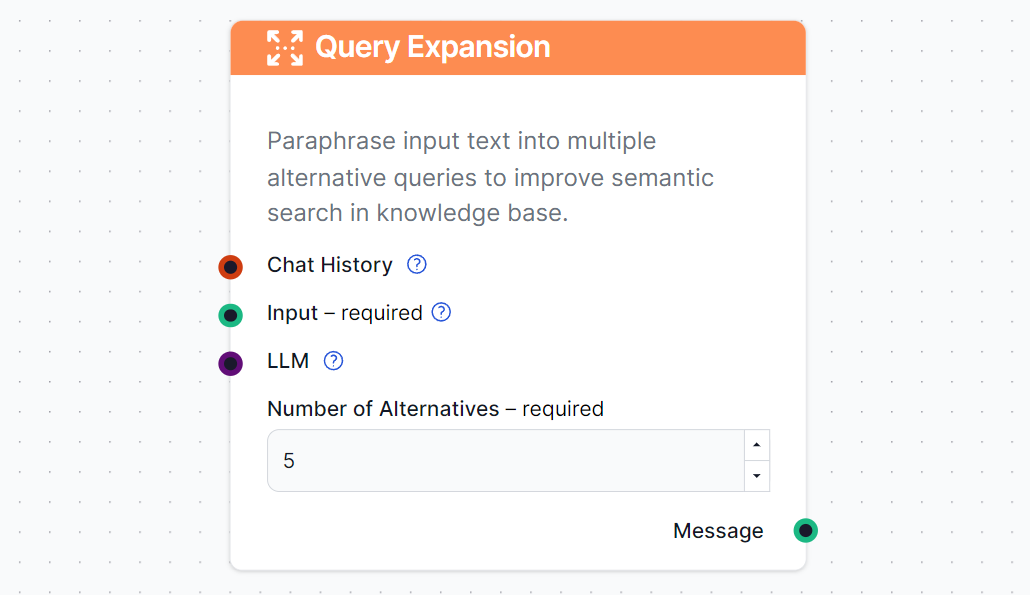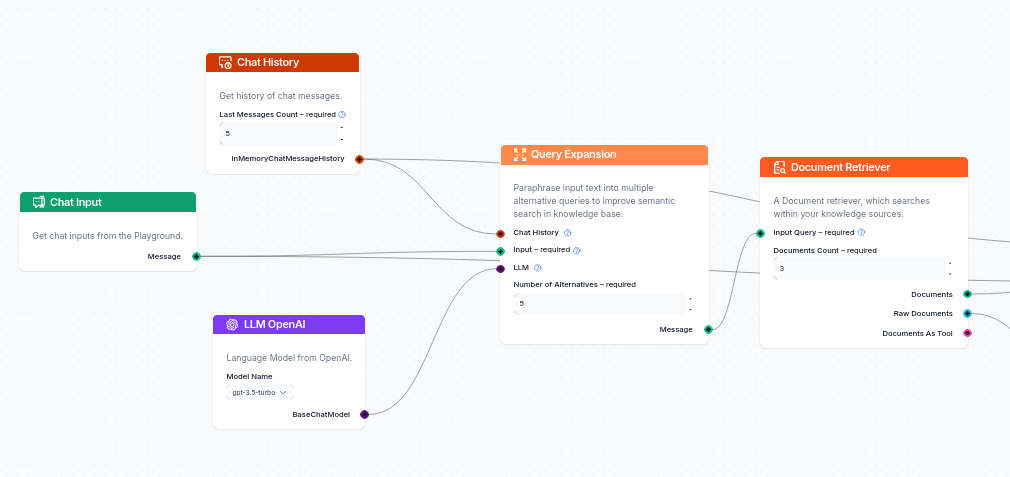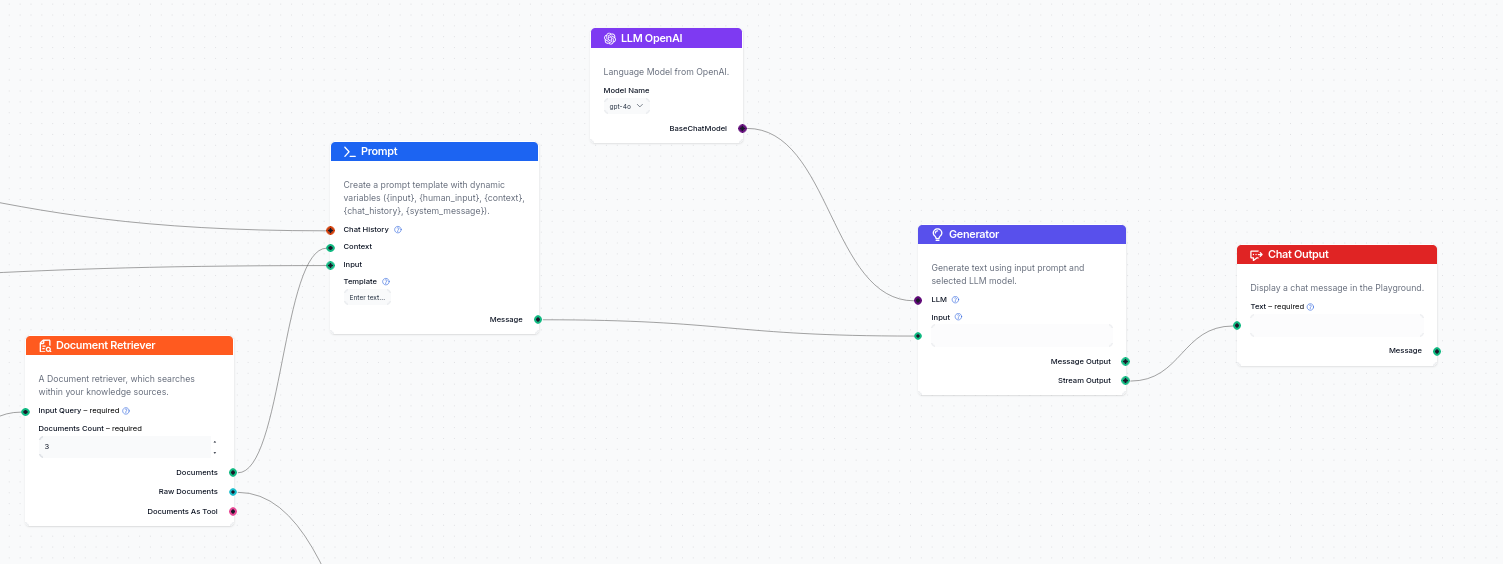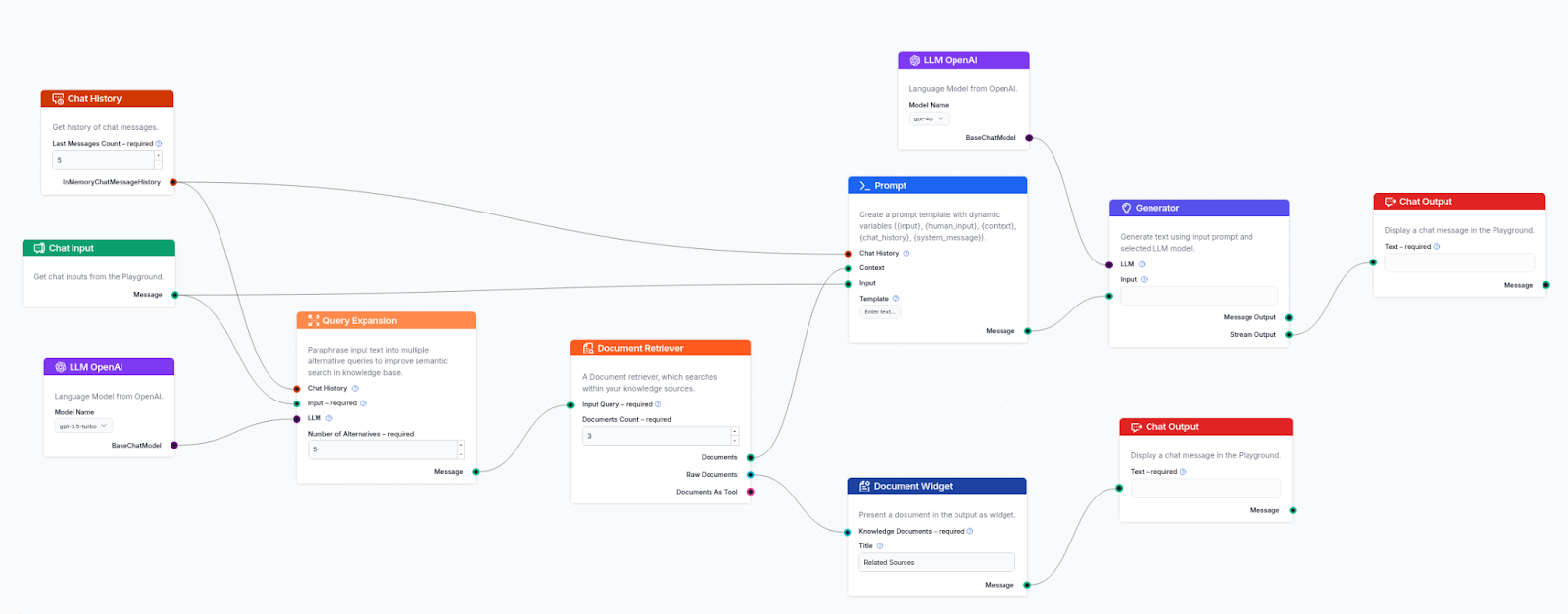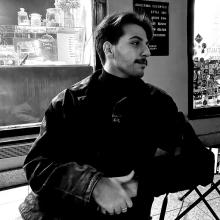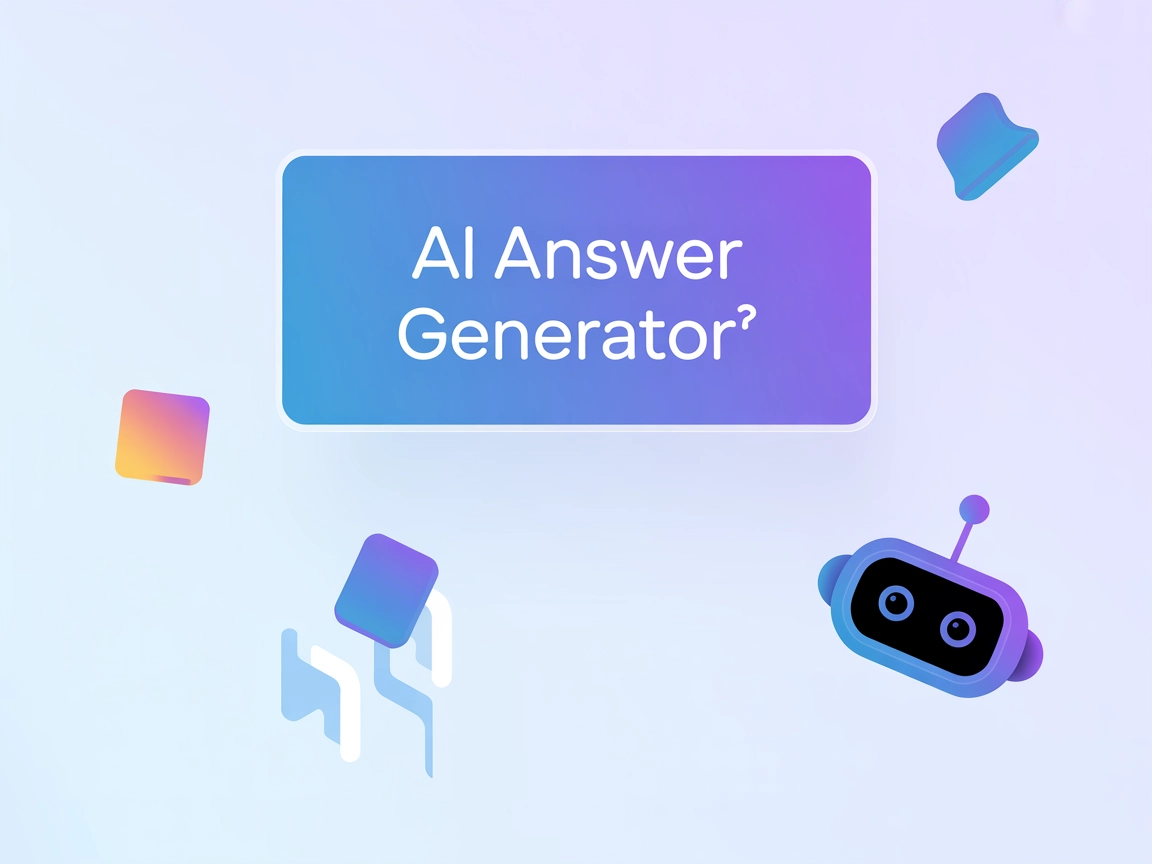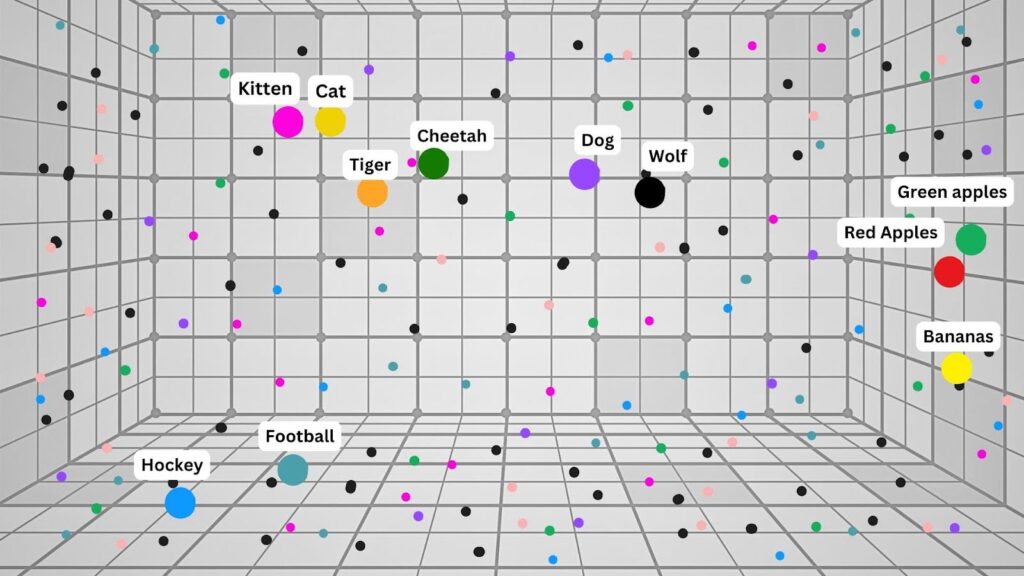
Skip indexing content
Enhance your AI chatbot's accuracy with FlowHunt's skip indexing feature. Exclude unsuitable content to keep interactions relevant and safe. Use the flowhunt-sk...

Learn how FlowHunt’s Schedule feature helps your chatbot access up-to-date information, reduces AI hallucinations, and improves response accuracy through automated domain indexing.
In today’s post, we’ll explore the schedules feature in FlowHunt and how it can be used to effectively index your domain. By setting up schedules, you can ensure that your chatbot has access to the most up-to-date information, reducing the likelihood of AI hallucinations and improving the accuracy of responses.

FlowHunt
August 13, 2024
For a chatbot to provide accurate and relevant responses, it must have access to well-indexed content. By regularly crawling your domain, URLs, or sitemaps, the chatbot can maintain a comprehensive understanding of the content, leading to more precise answers.
AI hallucinations occur when a model generates information that is not based on the provided data. This can be mitigated by ensuring the chatbot has access to the most accurate and recent information from your domain through regular indexing.
The Schedule feature in FlowHunt allows you to automate the process of crawling your domain, specific URLs, or even sitemaps. This ensures that your chatbot remains informed about the latest updates on your site.
FlowHunt provides flexibility in what you can crawl—whether it’s an entire domain, specific URLs, or structured sitemaps. This feature is especially useful for websites that frequently update their content, such as blogs or e-commerce sites.
You can set the frequency of your crawls to match the update schedule of your website. For example, if you post new content daily, setting the crawl frequency to daily ensures that your chatbot stays updated with the latest information.
Regularly scheduled crawls guarantee that all the information indexed by the chatbot is current, leading to more accurate responses. This is critical for providing users with reliable and up-to-date information.
With access to the latest content, your chatbot can generate responses that are both relevant and accurate. This capability is particularly valuable for websites that offer product comparisons, detailed reviews, or have extensive FAQs.
By consistently indexing your domain, you minimize the risk of AI hallucinations, where the chatbot might generate responses based on outdated or irrelevant data. This leads to a more reliable and trustworthy user experience.
Website curators can benefit greatly from the schedules feature by ensuring that all content on the site is indexed and easily accessible by the chatbot. This makes the chatbot a powerful tool for navigating and providing information on the website.
E-commerce platforms can use this feature to allow the chatbot to make accurate product comparisons. By having access to all relevant product details, the chatbot can guide customers through their decision-making process more effectively.
Beyond e-commerce, any website that requires detailed information retrieval —such as educational platforms, service providers, or content libraries—can benefit from this feature. The chatbot can serve as a comprehensive guide, directing users to the specific information they need.
To start using the schedules feature, navigate to the Schedules tab in FlowHunt. This is where you’ll set up your crawl schedule to index your domain or specific content on your site.
Click on Create New Schedule to begin the process. Here, you’ll be prompted to select the domain, URLs, or sitemap you wish to index.
For best results, if your website has a structured sitemap, use it for the crawl. Sitemaps provide a comprehensive list of URLs on your site, making it easier for the chatbot to index all relevant content.
Next, choose how often the domain or sitemap should be crawled. For sites with frequent updates, a daily crawl might be necessary. For others, a weekly or monthly crawl might suffice.
After setting up your schedule, move over to the My Flows tab. This is where you’ll create a new flow that will utilize the indexed content.
Start by giving your flow a descriptive name that reflects the focus of your project. This makes it easier to identify the flow later on.
The flow canvas is your workspace in FlowHunt. It’s designed to be intuitive, allowing you to drag and drop components, connect them, and create a logical sequence that guides the AI agent from input to output.
The input component is where the user’s query will be entered. This serves as the starting point of your flow, capturing the question or topic that the user wants to explore.
The output component is where the AI agent ’s response will be delivered. This is the final product of your flow, containing the information retrieved and processed by the tool.
To enhance the LLM ’s (Large Language Model) understanding of user queries, add a query expansion component. This component paraphrases input queries into multiple alternatives, improving the semantic search capabilities of your chatbot.
Adding chat history integration ensures that the chatbot remembers previous interactions, allowing it to adapt its responses based on the user’s past queries. This leads to a more personalized user experience.
For the query expansion component, you can incorporate an LLM such as GPT-3.5 Turbo. While this model is not the fastest or most powerful, it is cost-effective and sufficient for handling queries without generating new content.
The document retriever component is crucial for accessing the information from your crawled pages. Since you are using schedules to index your domain, this component will be the primary source of data for the chatbot’s responses.
Link the document retriever component to the query expansion component. This connection allows the chatbot to pull relevant information from your indexed content based on the expanded query.
Next, add your schedule to the document retriever. This ensures that the chatbot is pulling information from the most recent crawl of your domain or sitemap.
You can adjust the settings within the document retriever component to refine the output. This might involve tweaking how much information is retrieved or which parts of the content are prioritized in the response.
With your data ready, it’s time to generate text responses. Add the prompt tool to your flow, connecting it to the document retriever as the context and the input component as the input.
The document retriever serves as the context for the prompt tool, providing the necessary background information that the chatbot will use to generate its responses.
You can customize the prompt to guide the chatbot’s responses more effectively. This might involve specifying the tone, style, or particular information the chatbot should include in its answers.
Our prompt:
you are a website curator that only answers based on the content you receive from the document retriever. and if you do not know the answer let the user know.
Your task is to answer customer queries in INPUT with consideration of previous conversation in CHAT HISTORY.
If CONTEXT is provided, use it to generate the answer.
— CONTEXT START
{context}
— CONTEXT END— CHAT HISTORY START
{chat_history}
— CHAT HISTORY END— INPUT START
{input}
— INPUT ENDAnswer in Language: {lang}
Format answer with markdown.
ANSWER:
Finally, connect the generator component to a powerful LLM. This will allow the chatbot to produce the final output that is delivered to the user.
Ensure that the output is configured to meet your chatbot’s goals, whether it’s providing links, generating content, or offering guidance based on the user’s query.
Since your chatbot uses indexed and crawled information, you can improve the user experience by providing links to relevant content. Add a document widget to your flow and connect it to the document retriever, giving users direct access to the pages they need.
In this guide, we’ve covered how to use the schedules feature in FlowHunt to index your domain and improve the accuracy of your chatbot. By regularly crawling your site, you ensure that the chatbot has access to the latest information, reducing the chances of AI hallucinations.
Reducing AI hallucinations is critical for maintaining user trust and ensuring that your chatbot delivers high-quality, accurate information. By leveraging the schedules feature in FlowHunt, you can keep your chatbot’s knowledge base up to date, providing reliable answers to your users’ queries.
Here’s a screenshot of the completed Flow:
The Schedule feature allows you to automate the crawling of your domain, URLs, or sitemaps, ensuring that your chatbot has access to the most up-to-date information.
By regularly updating the chatbot’s knowledge base with accurate and current information, domain indexing reduces the likelihood of the AI generating inaccurate or irrelevant responses.
Yes, FlowHunt is ideal for e-commerce platforms. By indexing product details, the chatbot can provide detailed comparisons and help users make informed purchasing decisions.
The crawl frequency should match your website’s update schedule. For frequently updated sites, daily or weekly crawls are recommended, while less frequently updated sites might only need monthly or yearly crawls.
When creating prompts, it’s important to provide clear and specific instructions to guide the chatbot’s responses. Experiment with different settings to find the prompt that best suits your needs.
Arshia is an AI Workflow Engineer at FlowHunt. With a background in computer science and a passion for AI, he specializes in creating efficient workflows that integrate AI tools into everyday tasks, enhancing productivity and creativity.
See how FlowHunt's Schedule feature keeps your chatbot up to date and minimizes AI hallucinations. Start building more reliable AI solutions today.
Enhance your AI chatbot's accuracy with FlowHunt's skip indexing feature. Exclude unsuitable content to keep interactions relevant and safe. Use the flowhunt-sk...
What are hallucinations in AI, why do they happen, and how can you avoid them? Learn how to keep your AI chatbot answers accurate with practical, human-centered...
AI Answer Generator that doesn't hallucinate. We managed that by connecting it to real-time data. Try it for free or create your own.
Cookie Consent
We use cookies to enhance your browsing experience and analyze our traffic. See our privacy policy.