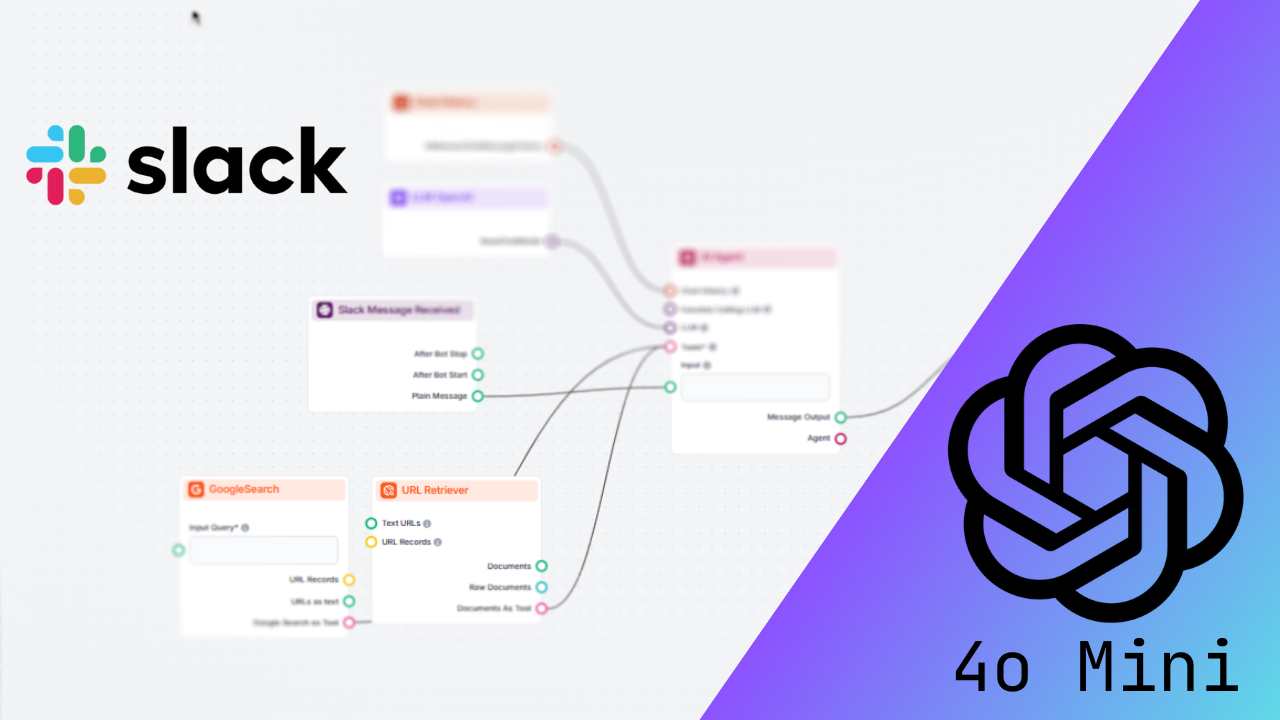Just think about having a personal assistant inside your Slack workspace-a bot that replies to questions, fetches data, and performs various actions for users in one second. This is what Slackbot can do, coupled with the superpowers of GPT-4o via Flowhunt. Whether it be simplifying workflows for teams, automating repetitive inquiries, or just supercharging the way your team engages with tools, this integration opens a box full of possibilities.
This is a good starting point if you do not know what Slackbots are. Go through this brief introduction to Slackbots quickly, and then let’s dive in.
We will walk you through setting up the Slack integration in Flowhunt, creating a simple AI-powered flow, and highlighting how this integration might affect the way teams collaborate. In the end, you will have a Slackbot ready to answer questions and help your team!
Step 1: Setting Up the Slack Integration
Before we start building the flow, you need to connect Flowhunt to Slack. Here’s how:
- Go to the Integrations Tab
- Log in to your Flowhunt.io account and navigate to the Integrations tab on your dashboard.
- Select Slack
- From the list of integrations, click on Slack to start the process.

- Authorize Slack Access
- You’ll be redirected to Slack, where you’ll need to sign in using your Slack credentials and provide your workspace URL.

The image above shows the location of your Slack workspace URL
- Grant Permissions
- Flowhunt will request certain permissions to act as a Slackbot in your workspace. Approve these permissions so the bot can read messages, respond, and post in channels.

That’s it! Once these steps are completed, your Slack integration is live, and you’re ready to build your first Slackbot flow.
Step 2: Creating a Slackbot Flow
Now that your integration is ready, let’s create a Slackbot flow that responds to user queries. Follow these steps to set up the flow:

1. Add the “Slack Message Received” Component
This component acts as the starting point of your flow—it listens for messages from Slack and triggers the flow when needed.
- Select the Slack Channel and Workspace: Configure this component to listen to a specific Slack channel and workspace. We recommend creating a dedicated channel (e.g.,
#ai-assistant) to keep things organized. However, you can also set the bot to work in general channels. - Enable “Only Trigger on Mention”: This setting ensures that the bot responds only when it is mentioned (e.g.,
@flowhunt). This prevents unnecessary replies to every message in the channel.

2. Add the AI Agent Component
The AI Agent component powers your Slackbot by generating intelligent and contextual responses. Here’s how to configure it:
- Backstory:
You are a Slackbot. - Goal: as
Your goal is to answer all user queries to the best of your abilities using the tools at your disposal.
This helps the AI focus on providing accurate and relevant responses in its role as a Slack assistant.
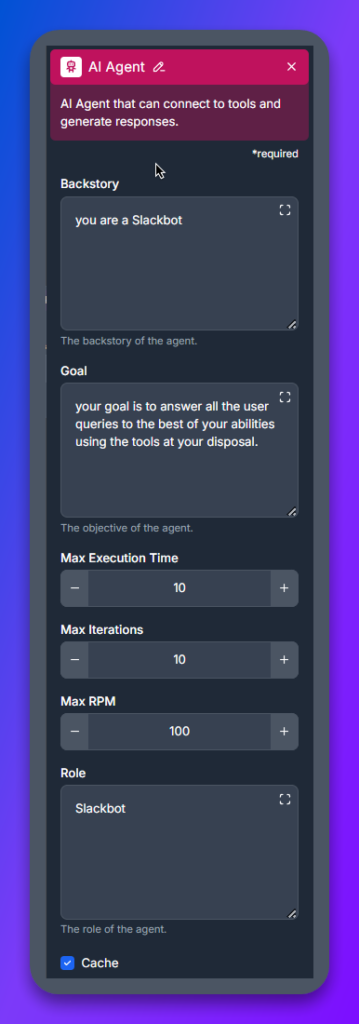
3. Add Tools to the AI Agent
To enhance the AI employee’s capabilities, equip it with tools that allow it to retrieve accurate and relevant information. For this example, we’ll use:
- Google Search Tool: Enables the bot to perform real-time web searches for user queries.
- URL Retriever: Allows the bot to analyze and retrieve information from shared links or documents.
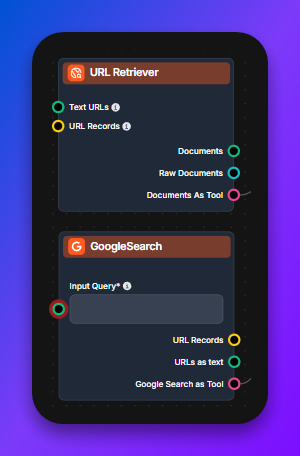
These tools ensure that your Slackbot can handle a wide range of questions and provide comprehensive answers. However, keep in mind that Flowhunt lets you integrate additional tools based on your specific use case.
4. Add the LLM OpenAI Component
Connect the LLM OpenAI component to provide the language processing power behind the bot. For this tutorial, configure the component to use the GPT-4o model, which excels in understanding and responding to queries.

5. Add the “Slack Send Message” Component
This component sends the bot’s output back to the Slack channel where the query originated.
- Configure the Channel and Workspace: Ensure that the response is sent to the same Slack channel and workspace configured in the “Slack Message Received” component.
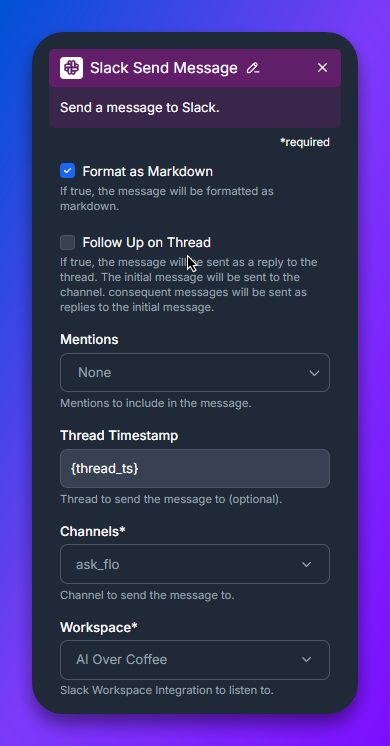
6. Save and Test the Flow
After completing the flow setup, follow these steps to test it:
- Save your flow in Flowhunt.
- Open Slack and navigate to the designated channel.
- Mention the bot (e.g.,
@flowhunt Can you find recent articles on AI?).
Your Slackbot should now respond with the appropriate answer or action!
Why Use Flowhunt for Slackbots?
Integrating Flowhunt with Slack brings numerous benefits, making it a valuable addition to your team’s workflow:
- Tailored to Your Needs: Flowhunt lets you customize your Slackbot to handle specific tasks, from answering FAQs to retrieving information or managing tasks.
- Simple Flow Creation: The drag-and-drop interface makes it easy to design workflows without any coding skills.
- Scalable Functionality: As your team’s needs evolve, you can integrate more tools and expand the bot’s capabilities.
- Boosted Productivity: By automating repetitive tasks and providing instant answers, your team can focus on more impactful work.
Conclusion
By integrating GPT-4o via Flowhunt into Slack, you can elevate your team’s communication and collaboration. The setup process is straightforward, and the possibilities are endless. Whether you’re looking to automate support, streamline internal processes, or make data retrieval faster, a Slackbot powered by Flowhunt is the perfect solution.
Get started today by visiting Flowhunt.io and creating your first Slackbot!
Web Page Title Generator Template
Generate perfect SEO titles effortlessly with FlowHunt's Web Page Title Generator. Just input a keyword and get top-performing titles in seconds!