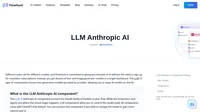Introduction to Anthropic Computer Use
Anthropic Computer Use is an advanced artificial intelligence (AI) capability that allows AI systems to operate computers in a human-like manner. This technology, powered by models like Claude 3.5 Sonnet, enables AI to perform actions such as moving cursors, clicking on-screen elements, and typing commands. By interpreting user instructions and analyzing visual inputs, Anthropic Computer Use bridges the gap between human-computer interaction and autonomous digital systems.
The main goal of this technology is to enable AI systems to interact with and utilize any software through natural, human-like interactions. This eliminates the need for custom-built tools or specialized interfaces, making AI more flexible and useful across various industries.
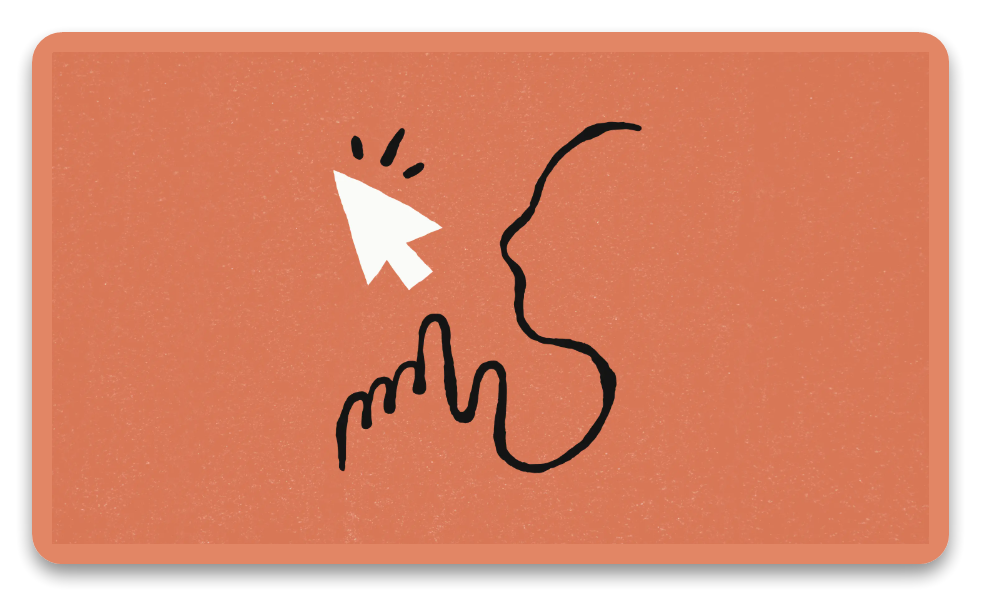
Significance of Anthropic Computer Use
The ability of AI to independently operate a computer represents a significant advancement in the field of artificial intelligence. Conventional AI systems often rely on pre-programmed APIs or specific tools to complete tasks. Anthropic Computer Use removes this limitation by allowing AI models to work within any digital environment, greatly increasing their flexibility and usefulness.
In modern workplaces, digital tools and software play a central role. By enabling AI to directly interact with these tools, Anthropic Computer Use offers new ways to improve efficiency in tasks like business operations, data analysis, and customer service. It also expands AI’s potential applications in sectors such as healthcare, finance, and software development.
How Anthropic Computer Use Works
Anthropic Computer Use relies on advancements in multimodal AI models and tool usage. The process involves three main steps:
- Input Interpretation: AI models like Claude 3.5 Sonnet process multimodal prompts that include both textual instructions and visual inputs, such as screenshots of the computer interface. This step involves analyzing the input to determine the system’s current state and the actions required.
- Task Execution: After analyzing the input, the AI performs specific tasks such as moving a cursor, clicking buttons, or typing commands. These actions are guided by the AI’s reasoning based on the visual and contextual information it has received.
- Feedback and Adaptation: While performing tasks, the AI continuously evaluates its actions. If it encounters an error or fails to meet the expected outcome, it adjusts its approach and tries again. This feedback loop ensures more accurate performance over time.
How To Get It Working
Let’s get you set up to experience the intriguing world of Anthropic’s Computer Use feature. This guide will walk you through the process, from obtaining your API key to interacting with the demo UI.
1. Acquiring Your Anthropic API Key:
Your journey begins with an API key, the essential credential for accessing Anthropic’s powerful services. To obtain yours, navigate to the Anthropic API console portal. Here, you’ll create an account and submit a request for an API key. Upon approval, Anthropic will furnish you with a unique key—guard it carefully, as it’s your passkey for authentication.
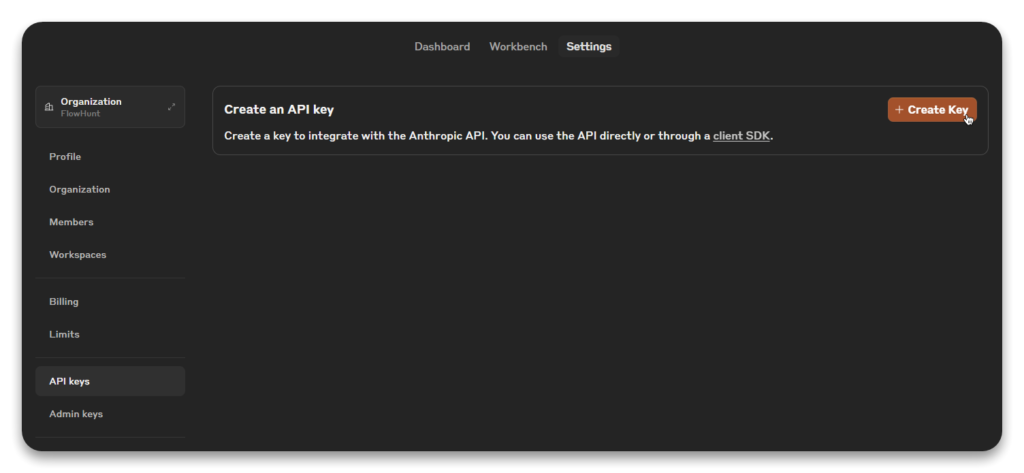
2. Setting the Stage with Docker:
Before we proceed, ensure that Docker is installed and operational on your system. Docker provides a streamlined, containerized environment, simplifying deployment and ensuring reproducibility across different systems.
- Installing Docker: If Docker isn’t already part of your toolkit, venture over to the official Docker installation page. Follow the instructions tailored to your operating system to get it up and running.
- Verifying Your Setup: After installation, confirm that Docker is functioning correctly by executing a simple command in your terminal. A successful response indicates you’re ready to move forward. You can use docker –version to check if it is installed.
3. Downloading the Anthropic Docker Image/repo:
Anthropic has thoughtfully prepared a pre-configured Docker image to facilitate running the Computer Use demo. To acquire this image, employ the docker pull command as shown below. Afterward, you can verify the image details using docker images.
# Pull the latest demo image
docker pull ghcr.io/anthropics/anthropic-quickstarts:computer-use-demo-latest
# Verify the downloaded image
docker images
These commands will retrieve the most recent version of the demo image and store it on your local machine.
Or alternatively you can simply clone the Anthropic Quickstarts GitHub repository and running it in this fashion.
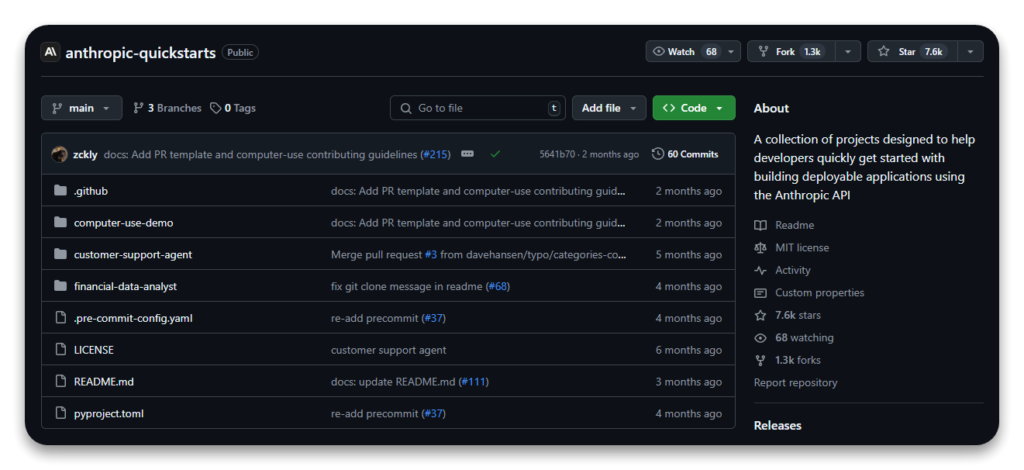
4. Launching the Docker Container:
With the image successfully downloaded, you’re ready to launch the Docker container. Execute the following command, remembering to substitute <YOUR_API_KEY> with the actual API key provided by Anthropic (if cloned the command is located in the READ ME section):
This command initiates the demo server and maps it to port 8080 on your local machine. You have the flexibility to run the container interactively (with an attached terminal for real-time interaction) or in the background (detaching it from your current terminal session). Note the change from -it to -d in order to make it run in the background. I also added the -p to the mkdir command so that it doesn’t error if the directory already exists.
5. Accessing the Demo Interface:
With the container up and running, open your preferred web browser and navigate to http://localhost:8080. This will bring you to the Computer Use demo’s user interface. and from here you are able to use this image.
Exploring Computer Use and Browser Use with LLMs
Explore AI evolution with FlowHunt! Dive into AI reasoning, GUI automation, & future tech shaping human-computer interaction. Read more now!