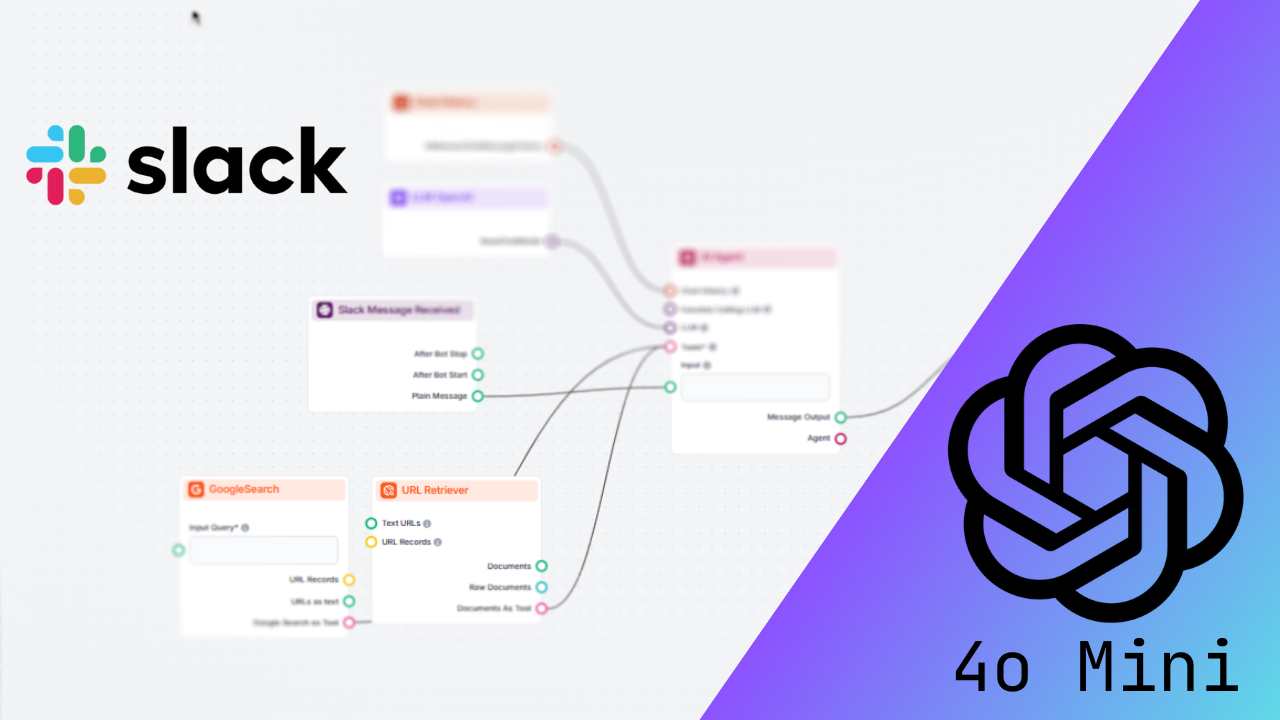Imagine having a personal assistant inside your Slack workspace—a bot that replies to questions, fetches data, and performs various actions in a flash. This is precisely what a Slackbot, enhanced with GPT-4o Mini via Flowhunt, can deliver. Whether it’s simplifying workflows, automating repetitive inquiries, or revolutionizing how your team engages with tools, this integration unlocks endless possibilities.
If you’re unfamiliar with Slackbots, start with this quick introduction. Then, let’s dive in!
We’ll walk you through setting up the Slack integration in Flowhunt, creating a simple AI-powered flow, and exploring how this integration can transform team collaboration. By the end, you’ll have a Slackbot ready to answer questions and assist your team effectively!
Setting Up the Slack Integration
Before building your first flow, you’ll need to connect Flowhunt to Slack. Here’s how:
1. Go to the Integrations Tab
Log in to your Flowhunt.io account and navigate to the Integrations tab on your dashboard.
2. Select Slack
From the available integrations, click on Slack to begin the setup process.
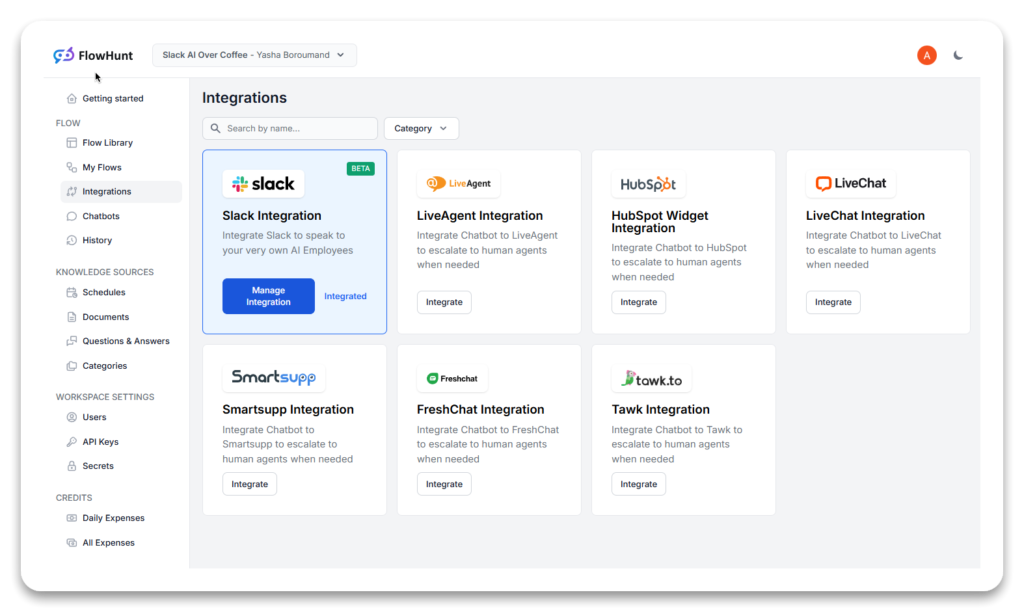
3. Authorize Slack Access
You’ll be redirected to Slack, where you must sign in with your Slack credentials and provide your workspace URL.
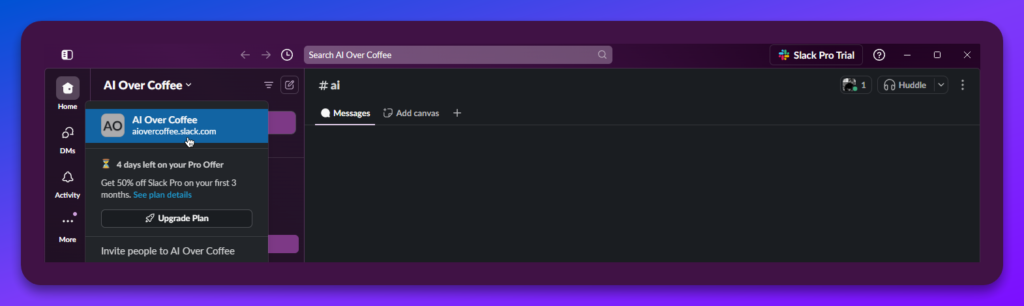
The image above shows where you can find the workspace URL
4. Grant Permissions
Flowhunt will request permissions to function as a Slackbot in your workspace. Approve these permissions so the bot can read messages, respond, and post in channels.
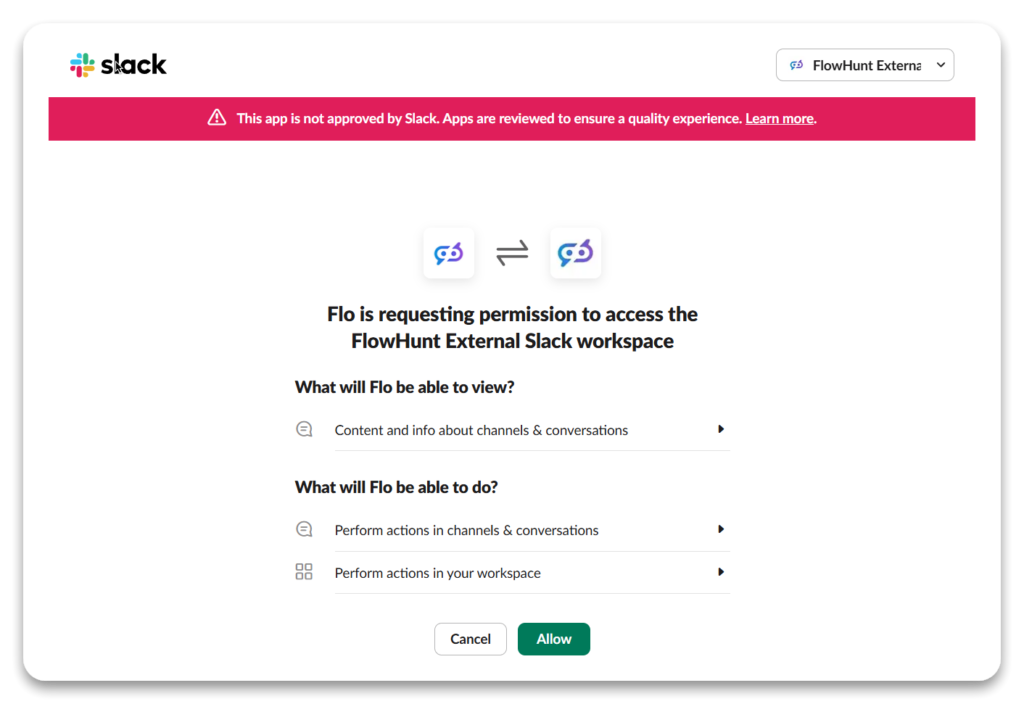
That’s it! Once completed, your Slack integration is live, and you’re ready to create your first Slackbot flow.
Creating a Slackbot Flow
With your integration set up, let’s create a Slackbot flow to respond to user queries.
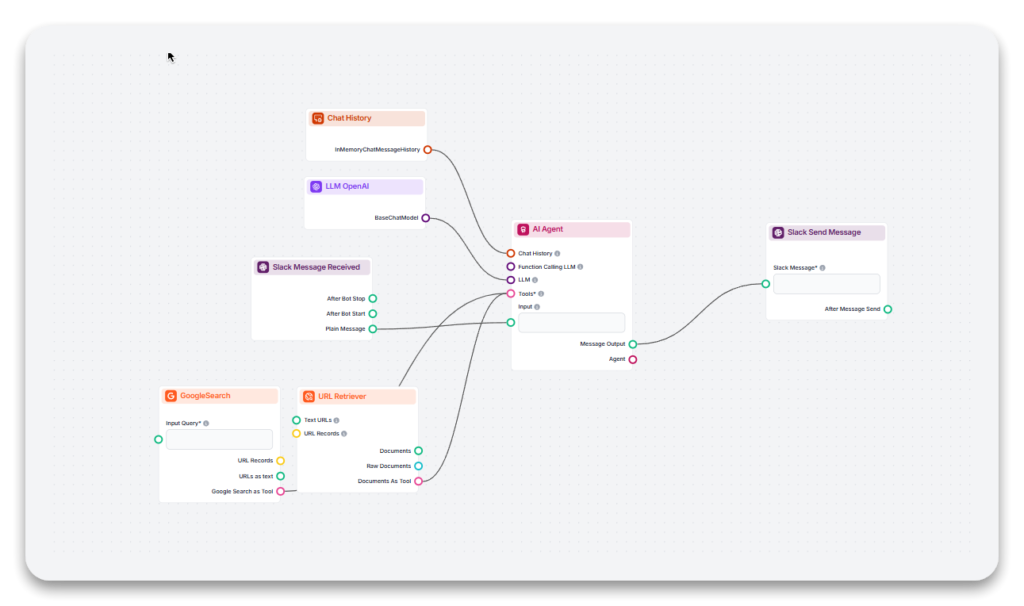
Follow these steps:
1. Add the “Slack Message Received” Component
This component is the starting point of your flow. It listens for messages from Slack and triggers the flow when necessary.
- Select the Slack Channel and Workspace: Configure this component to listen to a specific Slack channel and workspace. We recommend creating a dedicated channel (e.g., #ai-assistant) for organization, though you can also enable the bot to work in general channels.
- Enable “Only Trigger on Mention”: This ensures the bot responds only when mentioned (e.g., @flowhunt), preventing unnecessary replies to every message in the channel.
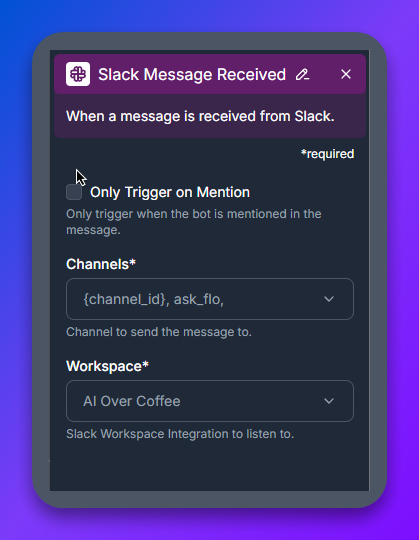
2. Add the AI Agent Component
The AI Agent component powers your Slackbot by generating intelligent and contextual responses.
- Backstory: You are a Slackbot.
- Goal: Answer user queries to the best of your ability using available tools.
This configuration helps the AI provide accurate and relevant responses in its role as a Slack assistant.
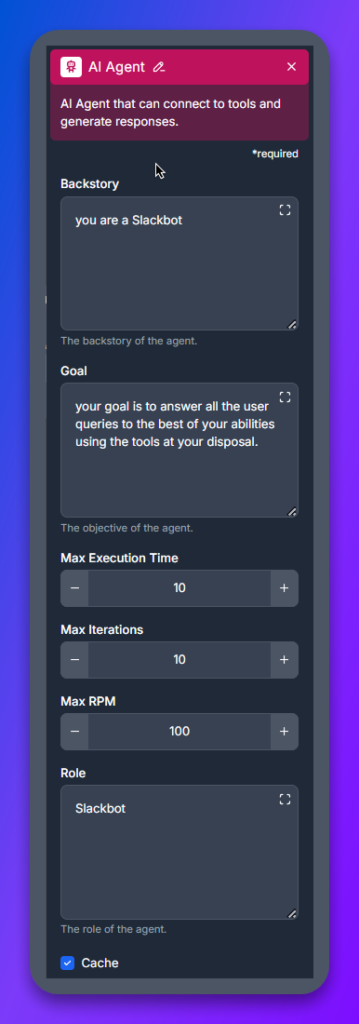
3. Add Tools to the AI Agent
Enhance the AI’s capabilities with tools that enable it to retrieve accurate and comprehensive information. For this example, include:
- Google Search Tool: Enables the bot to perform real-time web searches for user queries.
- URL Retriever: Allows the bot to analyze and extract information from shared links or documents.
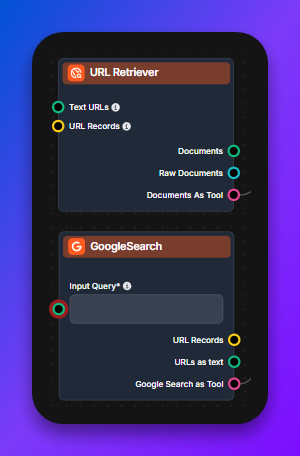
Flowhunt also supports additional tools, which you can integrate based on your specific needs.
4. Add the LLM OpenAI Component
Connect the LLM OpenAI component to provide the language processing capabilities of GPT-4o Mini. This model excels at understanding and responding to user queries quickly and effectively.
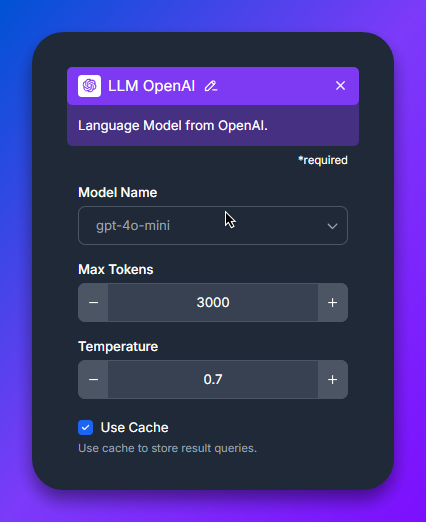
5. Add the “Slack Send Message” Component
This component delivers the bot’s response back to the Slack channel where the query originated.
- Configure the Channel and Workspace: Ensure the response is sent to the same Slack channel and workspace set in the “Slack Message Received” component.
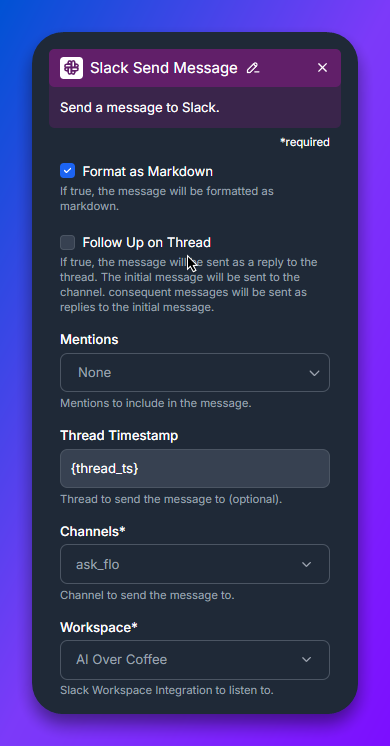
6. Save and Test the Flow
Once your flow setup is complete:
- Save your flow in Flowhunt.
- Open Slack and navigate to the designated channel.
- Mention the bot (e.g., @flowhunt).
- Flowhunt is added to that channel.
Your Slackbot should now respond with the appropriate answer or action!
Why Use Flowhunt for Slackbots
Integrating Flowhunt with Slack offers numerous advantages, making it an invaluable addition to your team’s workflow:
- Tailored to Your Needs: Customize your Slackbot to handle specific tasks, from answering FAQs to managing tasks or retrieving information.
- Simple Flow Creation: Flowhunt’s drag-and-drop interface simplifies designing workflows without requiring coding skills.
- Scalable Functionality: Add more tools and expand the bot’s capabilities as your team’s needs evolve.
- Boosted Productivity: Automating repetitive tasks and providing instant answers allow your team to focus on impactful work.
Conclusion
By integrating GPT-4o Mini via Flowhunt into Slack, you can elevate team communication and collaboration. The setup is straightforward, and the opportunities are limitless. Whether automating support, streamlining internal processes, or making data retrieval faster, a Slackbot powered by Flowhunt is the perfect solution.
Visit Flowhunt.io today to create your first Slackbot and revolutionize your team’s workflow!
Adding Gemini 1.5 Flash 8B to Slack for Team Collaboration
Boost team collaboration with Gemini 1.5 Flash 8B on Slack via Flowhunt. Create AI-powered Slackbots for enhanced productivity effortlessly!
How to Use GPT 4 Vision Preview with Slack for Your Team
Integrate GPT-4 Vision with Slack using Flowhunt to boost team productivity with AI-powered Slackbots. Easy setup, limitless potential!
Adding o1 Preview to Slack: What You Need to Know
Transform your Slack with AI-powered Slackbots using GPT-O1 Preview via Flowhunt. Boost productivity effortlessly!