You can connect the FlowHunt Chatbot to your favorite customer service tools for a smooth transition to human support. Thanks to the AI agent’s smart decision-making, it knows exactly when to escalate to human support. A simple click of a button then transforms the chatbot into your preferred live chat solution.
The LiveAgent Human Assist Tool
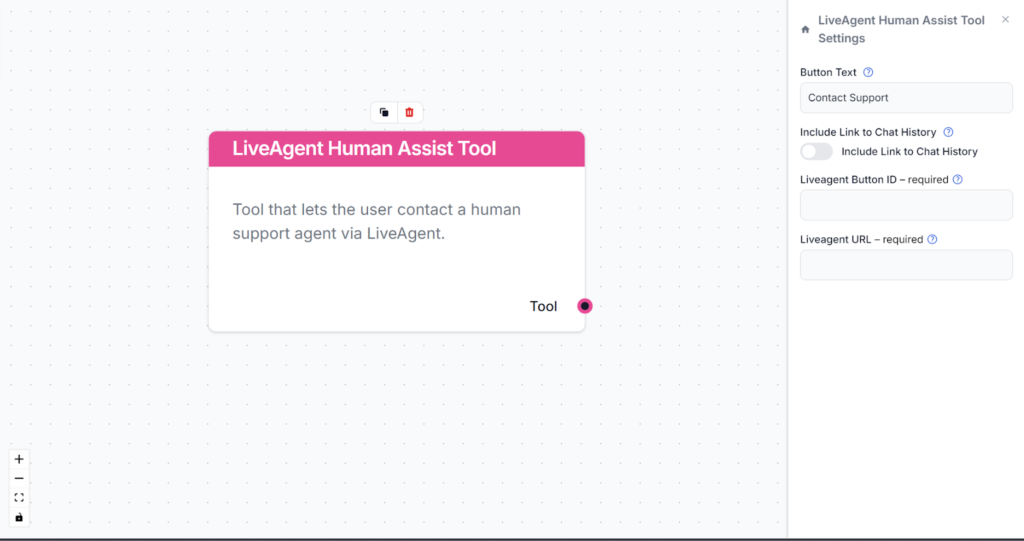
The Human Assist Tools allow you to integrate your Flows with the leading customer service solutions. Once integrated, an AI Agent decides when connecting to human support is the better option.
AI Agents are computer programs that can perform tasks or make decisions independently. The Agents observe their environment, process information, and take action. Their decisions are based on their unique programming, knowledge, and goals.
The LiveAgent Human Assist Tool tells the AI agent to look out for whenever a user might prefer human assistance. If the user accepts to be transferred, the chatbot immediately transforms into your LiveAgent chat window.
The Agent will offer human support whenever it can’t answer a question, detects a negative sentiment, or when a user specifically asks to be transferred. This means a significant reduction in AI hallucinations and annoyed customers.
How to connect the LiveAgent Tool
Thanks to the use of agents, the integration Flow is super simple and contains just a few components:
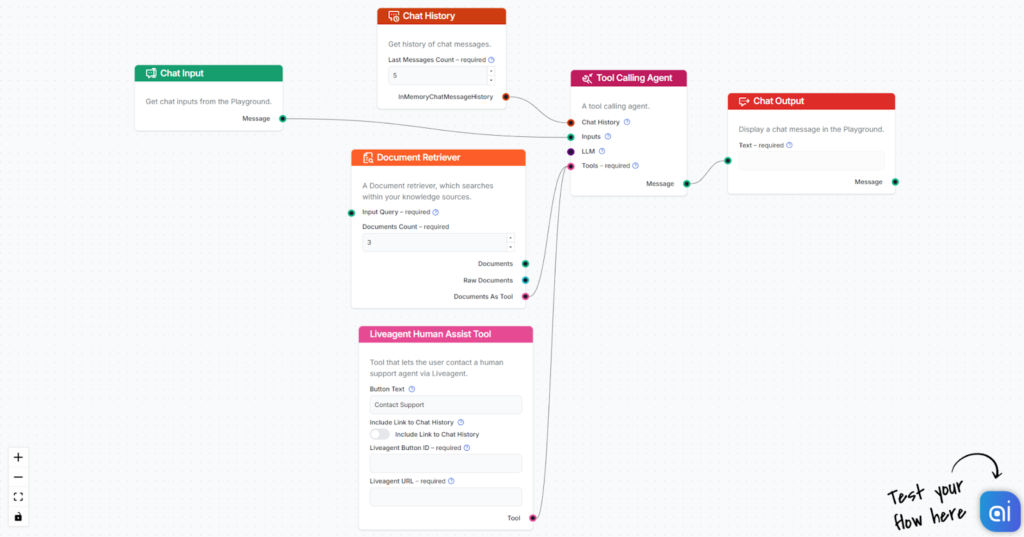
TIP: You can take a shortcut and simply use our Chatbot template with LiveAgent integration.
If you’re looking to build on your own:
- Connect the LiveAgent Human Assist Tool and Tool Calling Agent.
- Since this is a customer support bot, you will definitely want to connect Chat History, letting the past messages inform future answers.
- You should also want to connect one or more Knowledge Retrievers. If the bot has no knowledge to work with, it will start offering human support for simple questions. By supplying the necessary information, the bot will only transfer users when necessary.
How to integrate LiveAgent
To integrate with LiveAgent, you’ll need your Button ID and LiveAgent URL. Here’s how to get them:
- Navigate to Configuration -> Chat -> Chat Buttons.
- Pick the Chat Button you want to integrate with and click Edit.
- Go to the Integration tab of the settings.
- Copy your LiveAgent URL from the integration code. Use this link structure: https://yourcompany.ladesk.com:
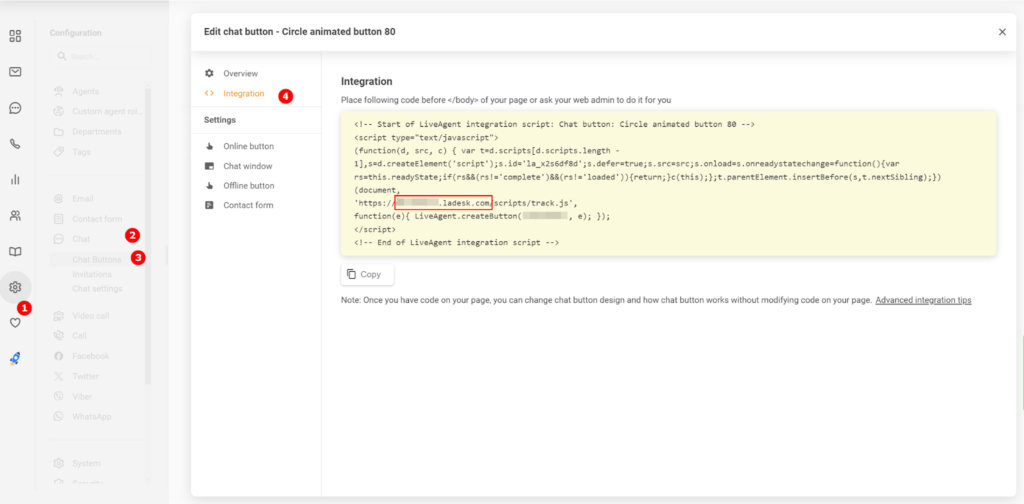
- Copy your Button ID from the “LiveAgent.createButton” row:
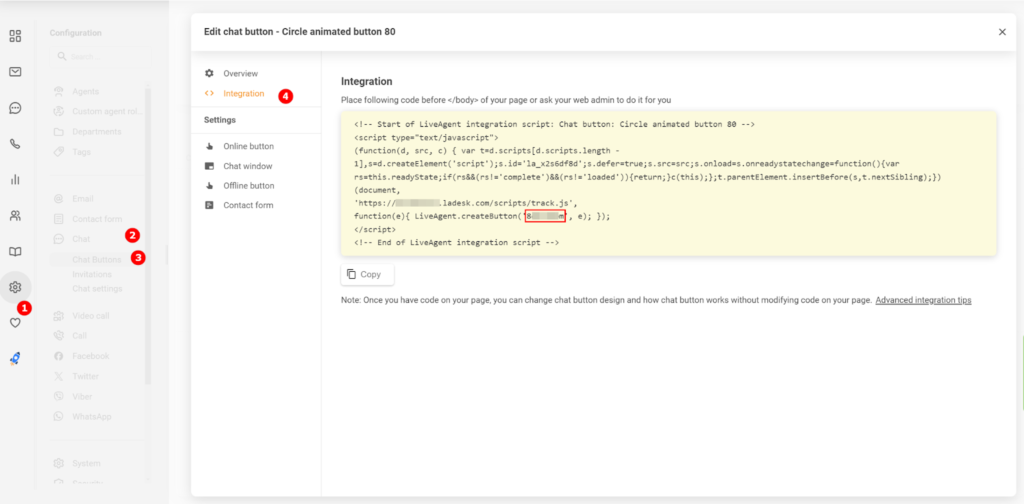
- Insert the Button ID and URL into the LiveAgent Human Assist Tool component:
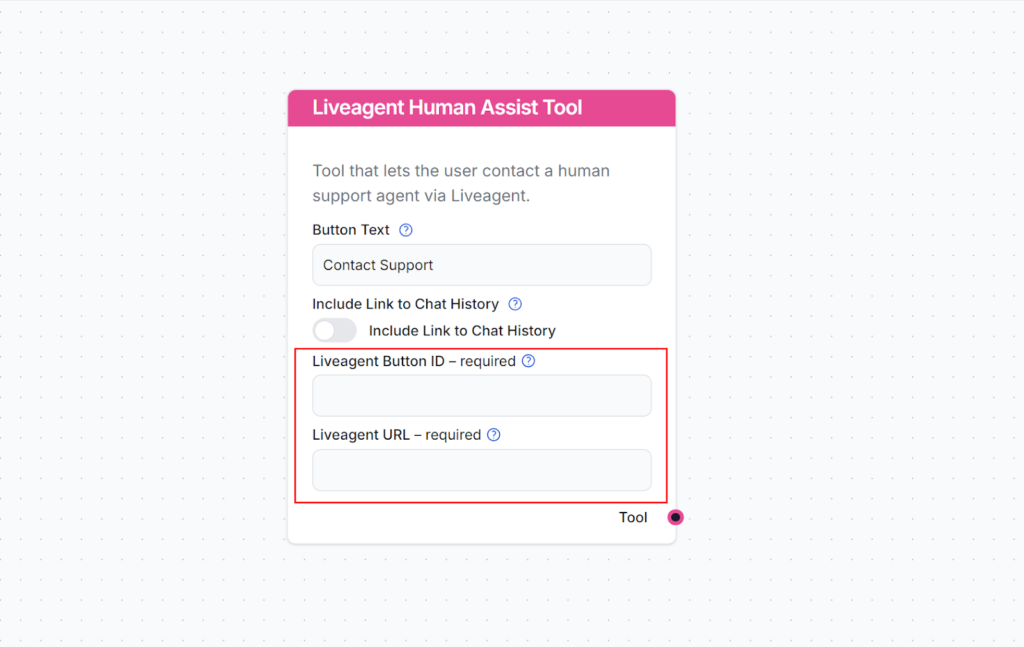
Using the LiveAgent integration
Once LiveAgent is integrated into your Chatbot, the AI agent will offer human support whenever it can’t answer a question or detects that the user might prefer talking to a human. Of course, the Contact Support button can also be triggered by asking to be transferred.
The button says “Contact support” by default, but you can always change this in the Button Text field of the component:
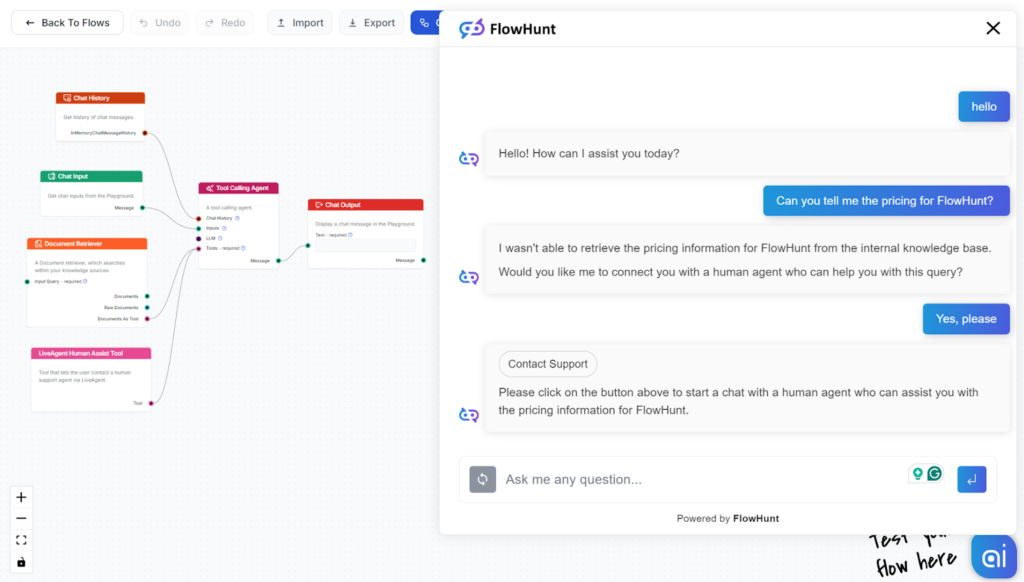
When the button is clicked, the FlowHunt bot immediately transforms into your LiveAgent chat window:
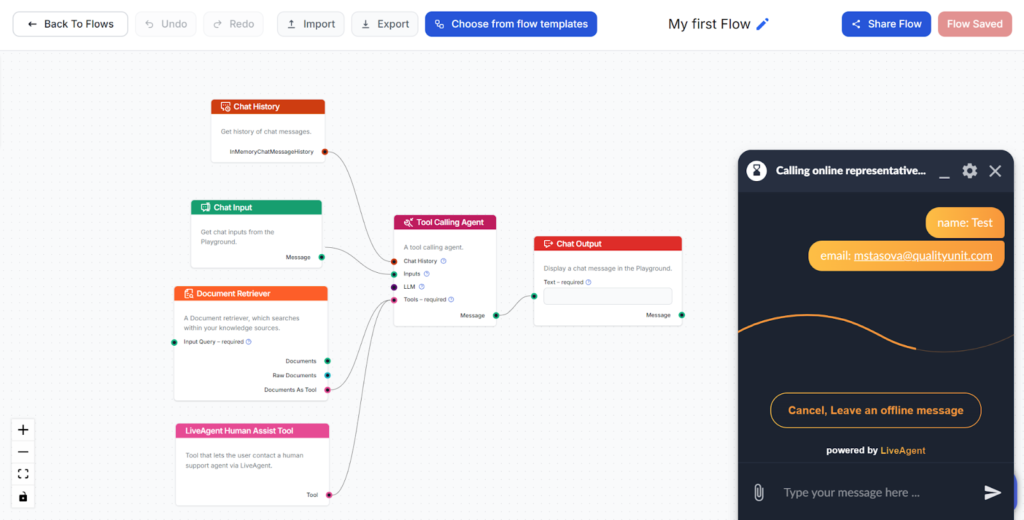
You can test it out and send a message. It should land in your LiveAgent inbox immediately.




