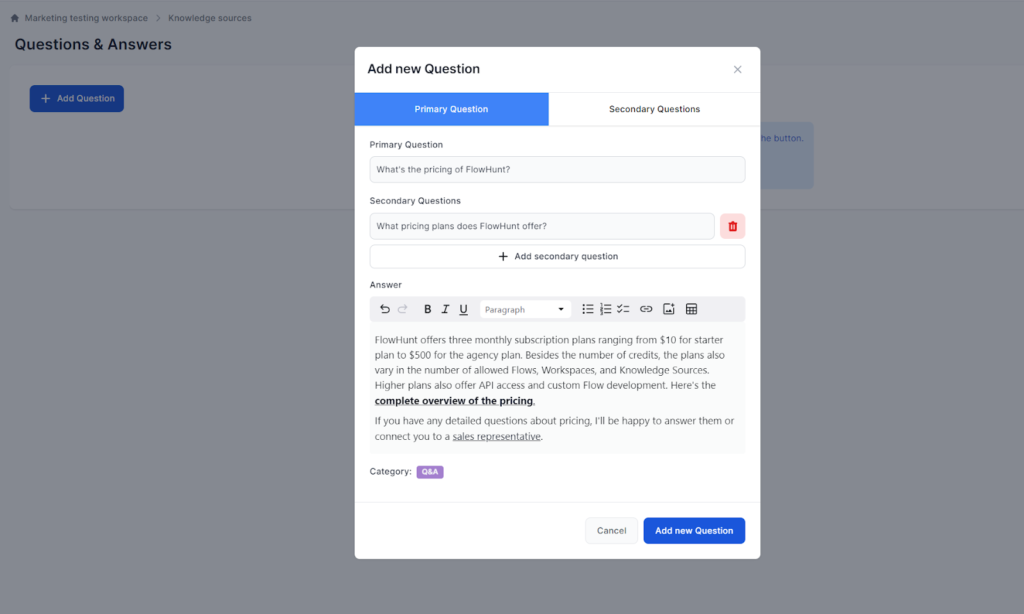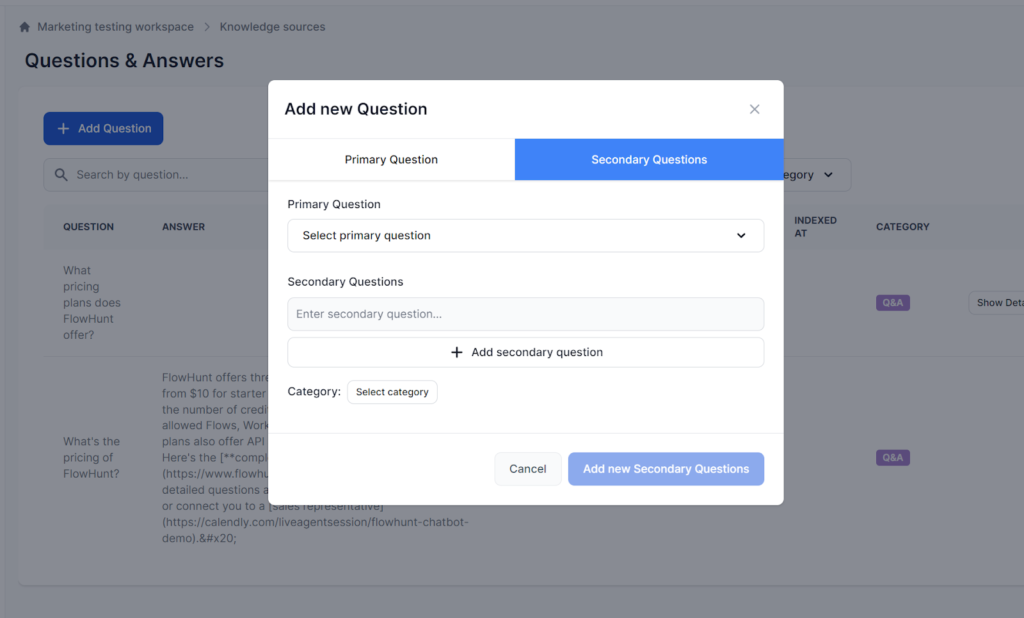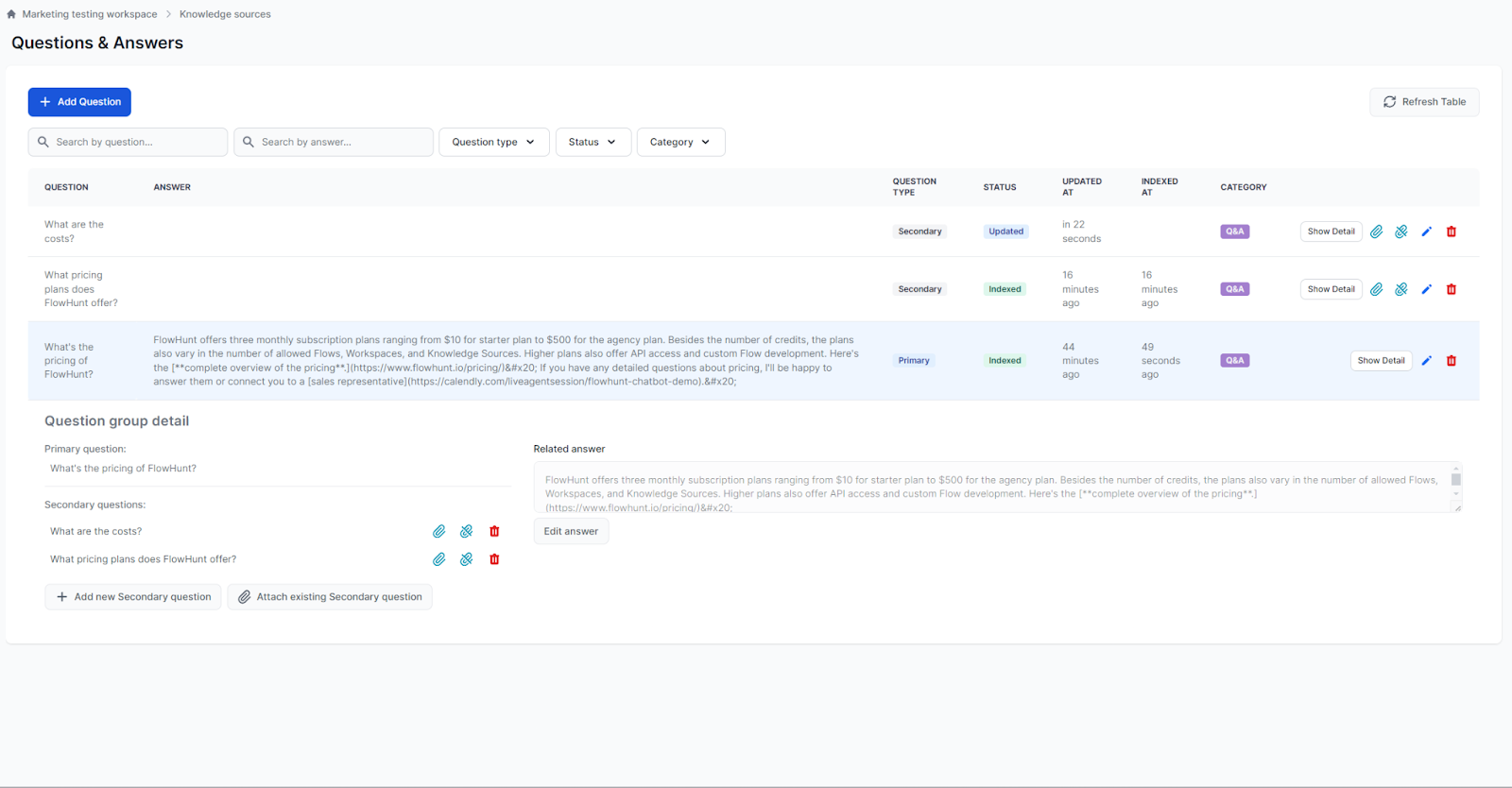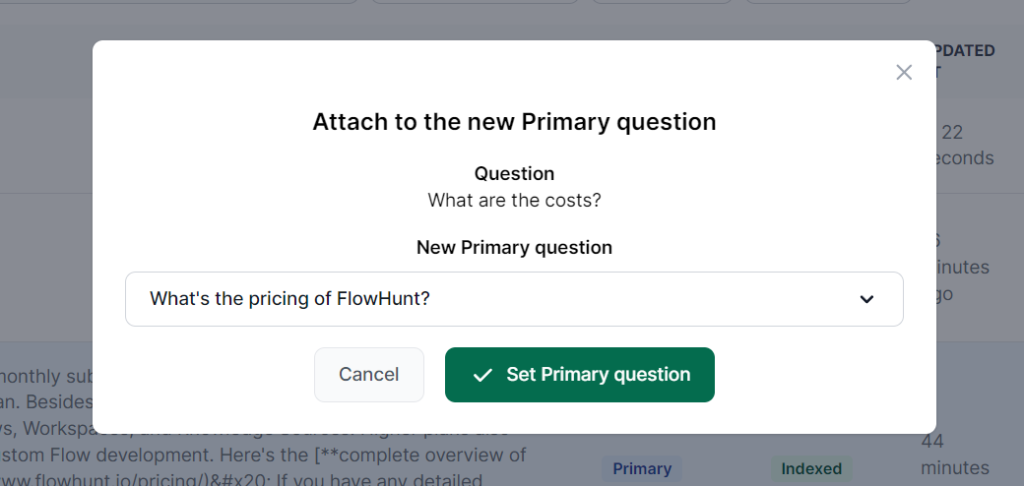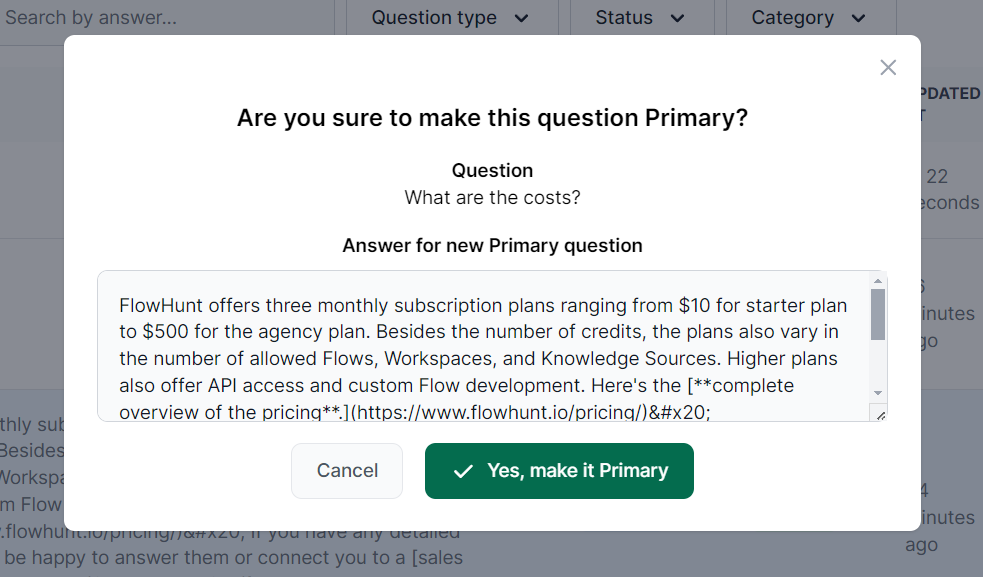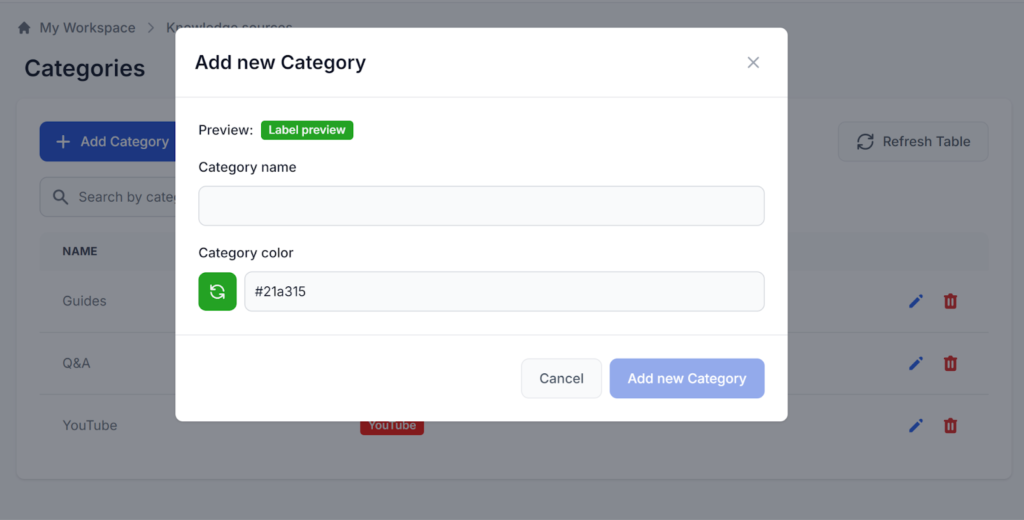
Categories Feature in FlowHunt
The Categories feature in FlowHunt allows you to create unlimited, customizable groupings of documents and Q&As for efficient organization and management of you...

Add and manage pre-defined questions and answers in FlowHunt to ensure chatbot consistency, organize with categories, and streamline knowledge management.
Navigate to Questions & Answers and click + Add Question:
This is the user’s query that triggers the answer. For example, “What’s the pricing?”
Secondary questions let you easily link an unlimited number of similar queries. For example, for the pricing question, you can add secondary questions about the costs or the pricing plans.
The answer field features a full-fledged text editor, allowing you to craft complex answers, including images, tables, links, and formatting.
Categories allow you to organize and keep track of various knowledge sources. Each Q&A must belong to a category. The naming and coloring of categories is entirely up to you.
You can add more secondary questions at any time.
To do this, click + Add Question and switch to the Secondary Questions tab:
TIP: To add more questions simultaneously, simply click the + Add secondary question button.
Besides editing and deleting existing Questions and Answers, you can also manage the attachment of Secondary Questions:
If you’d like to change the attachment of a secondary question, click the Link icon next to the secondary question. Then, pick a new primary question from the dropdown menu:
To detach secondary questions and turn them into primary ones, click the unlink icon:
This depends on your subscription plan. It ranges from 50 Q&As for the Starter plan to unlimited for the Agency plan. A single primary question can have any number of secondary questions linked.
Categories span across all of your knowledge sources. Their goal is to help you organize better. Each new knowledge source must be categorized. However, naming and managing the categories is entirely up to you.
Yes, simply click the delink icon next to the secondary question. Delinking the question will turn it into a primary one. If you only want to transfer the link to a different question, click the link icon and pick the new primary question.
Start building consistent and organized chatbot responses with FlowHunt’s Questions & Answers feature. Manage categories, link questions, and ensure reliable support.
The Categories feature in FlowHunt allows you to create unlimited, customizable groupings of documents and Q&As for efficient organization and management of you...
Transform any topic or content into engaging, thought-provoking questions with our AI Question Generator. Perfect for educators, trainers, and content creators ...
Your chatbot can instantly access and utilize documents, HTML pages, and even YouTube videos to tailor your unique context. Perfect for adding information you d...
Cookie Consent
We use cookies to enhance your browsing experience and analyze our traffic. See our privacy policy.